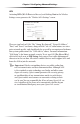User manual
Table Of Contents
- Introduction
- Using Qwest DSL
- Performing a Basic Setup
- Setting Up Static IP Address
- Configuring Advanced Settings
- Accessing Advanced Settings
- WAN IP Address
- Wireless Settings
- Wireless MAC Authentication
- Wireless Advanced Settings
- DHCP Server
- Services Blocking
- Website Blocking
- Remote Management/Telnet
- Port Forwarding
- DMZ Hosting
- Firewall
- Dynamic Routing
- NAT (Network Address Translation)
- Static Routing
- IP QoS Setting
- Telnet Timeout Setting
- LAN IP Address
- Viewing the Modem’s Status
- Using Utilities
- Troubleshooting
- Reference
- Static IP Address on the Computer
- Computer Security
- Specifications
- Glossary
- Firewall Security Level Services
- Alternative System Setup
- Additional Technical Support Options
- Notices
- Limited Warranty
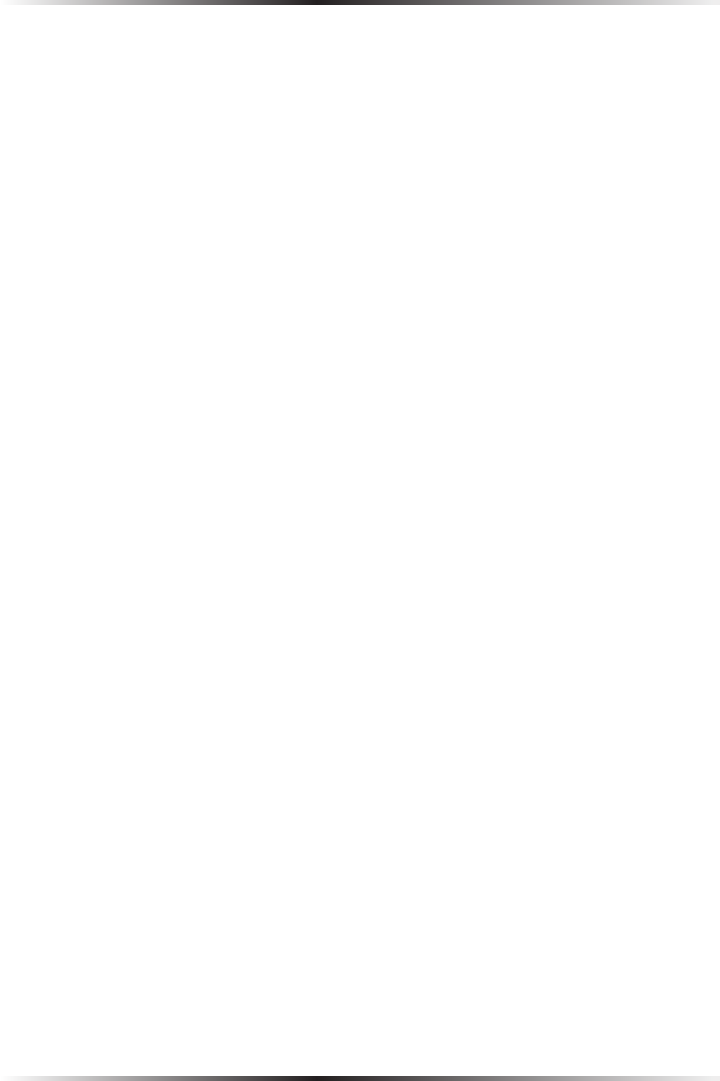
32
Actiontec DSL Modem User Manual
33
Chapter 5 Configuring Advanced Settings
To activate the wireless “radio” of the Modem, click in the circle next to “On.” To
turn it off, click in the circle next to “Off.”
ESSID
ESSID is the network name assigned to the wireless network. The factory default
setting is “ACTIONTEC.” Although Actiontec recommends keeping the default value
intact, the ESSID value can be modified, using any combination of alphanumeric
characters (i.e., A-Z, a-z, 0-9). All wireless-capable computers included on the
Modem’s wireless network must have this same ESSID value. (For the Actiontec
802.11b Wireless PC Card, the ESSID value must be the same as the SSID value.)
Channel
Channel assigns the frequency band at which the Modem communicates. In the
United States, use channels 1-11. (The default value is set to 9.)
Security
There are four wireless security options: Off, WEP, WEP+802.1x, and WPA. The
latter three options are different types of wireless security.
Off
Selecting Off disables wireless security. Selecting this option allows any computer
with wireless capability and the correct ESSID value to join the wireless network.