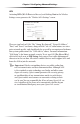User manual
Table Of Contents
- Introduction
- Using Qwest DSL
- Performing a Basic Setup
- Setting Up Static IP Address
- Configuring Advanced Settings
- Accessing Advanced Settings
- WAN IP Address
- Wireless Settings
- Wireless MAC Authentication
- Wireless Advanced Settings
- DHCP Server
- Services Blocking
- Website Blocking
- Remote Management/Telnet
- Port Forwarding
- DMZ Hosting
- Firewall
- Dynamic Routing
- NAT (Network Address Translation)
- Static Routing
- IP QoS Setting
- Telnet Timeout Setting
- LAN IP Address
- Viewing the Modem’s Status
- Using Utilities
- Troubleshooting
- Reference
- Static IP Address on the Computer
- Computer Security
- Specifications
- Glossary
- Firewall Security Level Services
- Alternative System Setup
- Additional Technical Support Options
- Notices
- Limited Warranty
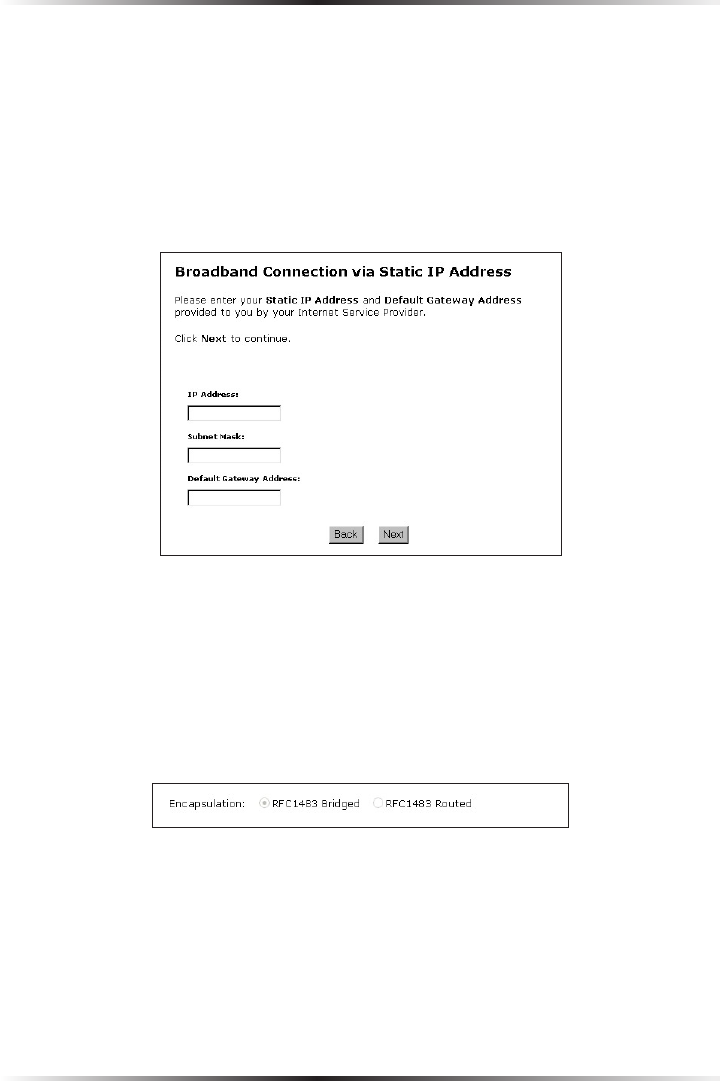
30
Actiontec DSL Modem User Manual
31
Chapter 5 Configuring Advanced Settings
Specify a Static IP Address
Select this option if the ISP service is configured to use RFC 1483 Bridged or
Routed using a static IP Address. Enter the IP Address, Subnet Mask, and Default
Modem Address provided by the ISP in the “Broadband Connection via Static
IP Address” screen, which causes the IP address and routing information to termi-
nate at the Modem, as opposed to the IP address and routing information being
bridged to terminate at the computer. This allows the use of the router capabilities
for the Local Area Network (LAN).
☞
Note: Contact the ISP if unsure of the proper configuration.
Encapsulation
If the Modem is configured to obtain an IP address through DHCP or to specify a
static IP address, select the appropriate encapsulation option used by the ISP (RFC
1483 Bridged or RFC 1483 Routed).
☞
Note: Contact the ISP if unsure of the proper configuration.