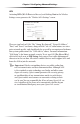User manual
Table Of Contents
- Introduction
- Using Qwest DSL
- Performing a Basic Setup
- Setting Up Static IP Address
- Configuring Advanced Settings
- Accessing Advanced Settings
- WAN IP Address
- Wireless Settings
- Wireless MAC Authentication
- Wireless Advanced Settings
- DHCP Server
- Services Blocking
- Website Blocking
- Remote Management/Telnet
- Port Forwarding
- DMZ Hosting
- Firewall
- Dynamic Routing
- NAT (Network Address Translation)
- Static Routing
- IP QoS Setting
- Telnet Timeout Setting
- LAN IP Address
- Viewing the Modem’s Status
- Using Utilities
- Troubleshooting
- Reference
- Static IP Address on the Computer
- Computer Security
- Specifications
- Glossary
- Firewall Security Level Services
- Alternative System Setup
- Additional Technical Support Options
- Notices
- Limited Warranty

28
Actiontec DSL Modem User Manual
29
Chapter 5 Configuring Advanced Settings
Obtain an IP Address through PPPoE or PPPoA
Select one of these options to allow the Modem to use the Point-to-Point over
Ethernet (PPPoE) or Point-to-Point over ATM (PPPoA) protocol.
“Broadband Connection via PPPoE” screen:
“Broadband Connection via PPPoA” screen:
If a User Name and Password was entered in the Installation Buddy or during
Basic Setup, it should be displayed in the “Broadband Connection via PPPoE/
PPPoA” screen. If not, enter the information now. If the ISP does not require a
username or password, click in the box next to “My ISP does not require a user-
name and password.”
PPP Auto Connect
If PPP auto connect is activated (by clicking in the appropriate check box),
the Modem will attempt to automatically reconnect the PPP connection if it is
dropped or disconnected during an online session. PPP Auto Connect is turned on
by default.