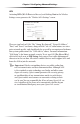User manual
Table Of Contents
- Introduction
- Using Qwest DSL
- Performing a Basic Setup
- Setting Up Static IP Address
- Configuring Advanced Settings
- Accessing Advanced Settings
- WAN IP Address
- Wireless Settings
- Wireless MAC Authentication
- Wireless Advanced Settings
- DHCP Server
- Services Blocking
- Website Blocking
- Remote Management/Telnet
- Port Forwarding
- DMZ Hosting
- Firewall
- Dynamic Routing
- NAT (Network Address Translation)
- Static Routing
- IP QoS Setting
- Telnet Timeout Setting
- LAN IP Address
- Viewing the Modem’s Status
- Using Utilities
- Troubleshooting
- Reference
- Static IP Address on the Computer
- Computer Security
- Specifications
- Glossary
- Firewall Security Level Services
- Alternative System Setup
- Additional Technical Support Options
- Notices
- Limited Warranty
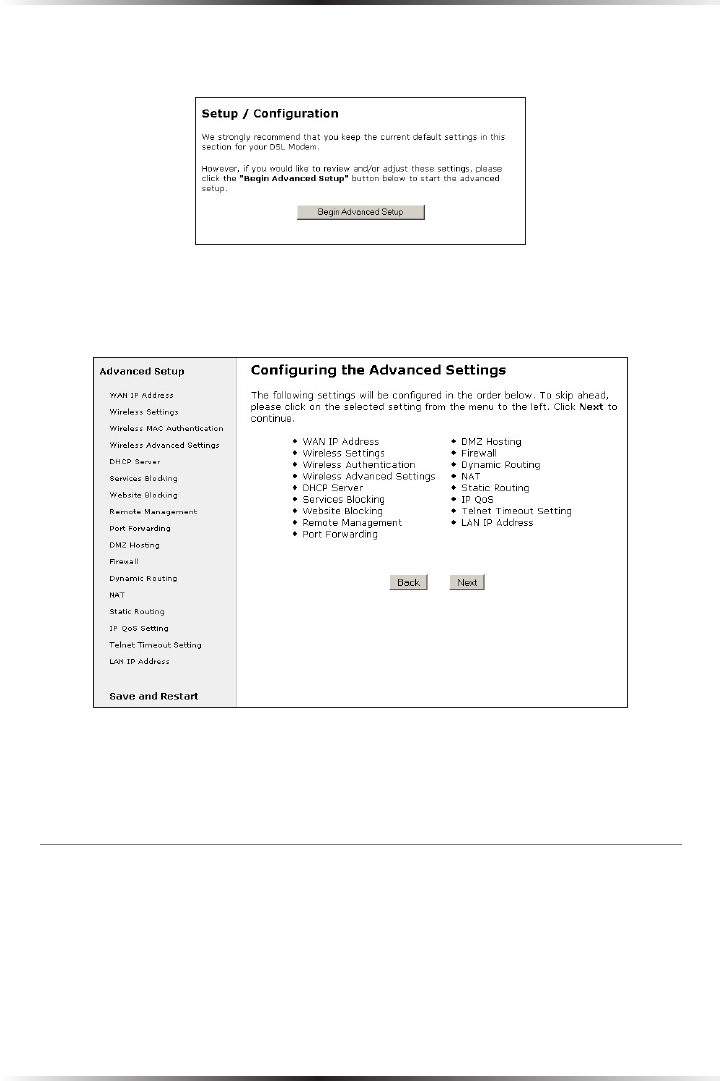
26
Actiontec DSL Modem User Manual
27
Chapter 5 Configuring Advanced Settings
4. In the next screen, read the recommendations. To perform an advanced setup
on the Modem, click Begin Advanced Setup.
5. The “Configuring the Advanced Settings” screen appears. To check all the set-
tings, or if unsure of which settings to modify, select Next. To modify a spe-
cific configuration, click on its name in the menu on the left.
☞
Note: To save changes made in any of the Advanced Settings
screens, click Save and Restart at the bottom of the menu on
the left side of the screen.
WAN IP Address
Selecting WAN IP Address in the “Advanced Settings” screen generates the “WAN
IP Address” screen. WAN IP Address allows manual set up of the IP address of
the Modem. There are five ways to do this: Transparent Bridging, Obtain an IP
Address through PPPoE, Obtain an IP Address Through PPPoA, Obtain an IP
Address through DHCP, and Specify a Static IP Address.