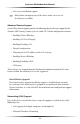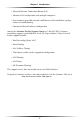User manual
Table Of Contents
- Introduction
- Using Qwest DSL
- Performing a Basic Setup
- Setting Up Static IP Address
- Configuring Advanced Settings
- Accessing Advanced Settings
- WAN IP Address
- Wireless Settings
- Wireless MAC Authentication
- Wireless Advanced Settings
- DHCP Server
- Services Blocking
- Website Blocking
- Remote Management/Telnet
- Port Forwarding
- DMZ Hosting
- Firewall
- Dynamic Routing
- NAT (Network Address Translation)
- Static Routing
- IP QoS Setting
- Telnet Timeout Setting
- LAN IP Address
- Viewing the Modem’s Status
- Using Utilities
- Troubleshooting
- Reference
- Static IP Address on the Computer
- Computer Security
- Specifications
- Glossary
- Firewall Security Level Services
- Alternative System Setup
- Additional Technical Support Options
- Notices
- Limited Warranty
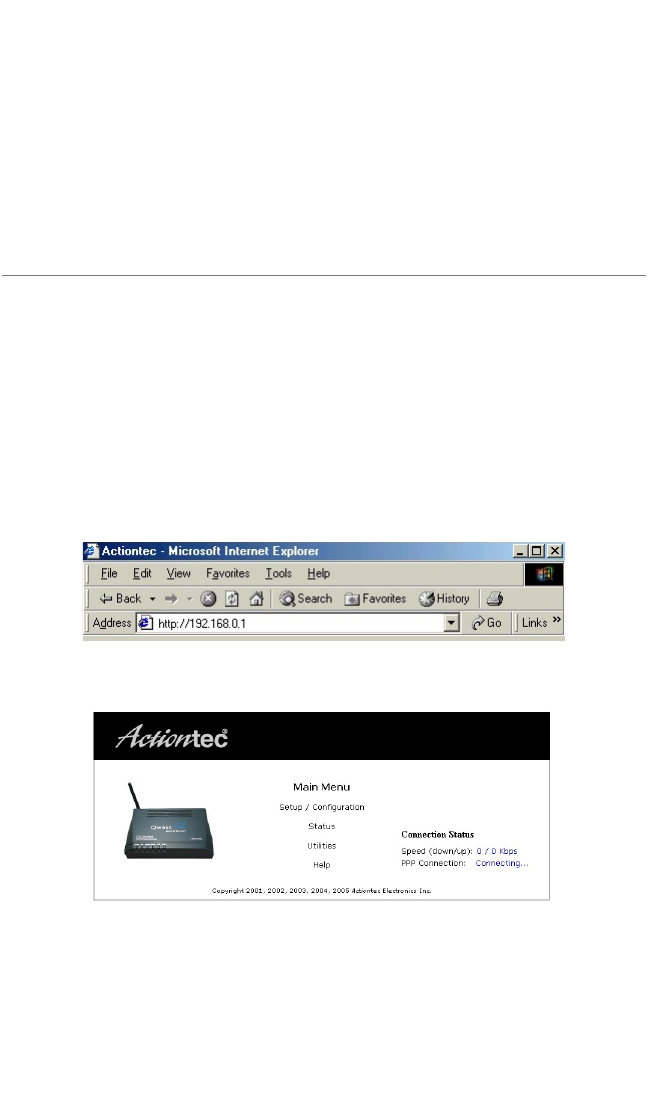
15
Setting Up
Static IP Address
This chapter details how to set up the Modem with a static IP address. The first
section explains the configuration using a single static IP address; the second sec-
tion explains the configuration using a block of static IP addresses.
Configuring for a Single Static IP Address
To set up the Modem to use a single static IP address:
☞
Note: To complete this procedure, you must have access to the
Internet Service Provider (ISP) worksheet. If no worksheet has
been provided, contact the ISP.
1. Open the Web browser. In the address bar enter:
http://192.168.0.1
then press Enter on the keyboard.
2. The “Main Menu” screen appears. Select Setup/Configuration.
☞
Note: If the Main Menu screen does not appear, make sure the
Ethernet cable is properly connected.
4