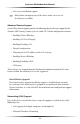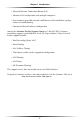User manual
Table Of Contents
- Introduction
- Using Qwest DSL
- Performing a Basic Setup
- Setting Up Static IP Address
- Configuring Advanced Settings
- Accessing Advanced Settings
- WAN IP Address
- Wireless Settings
- Wireless MAC Authentication
- Wireless Advanced Settings
- DHCP Server
- Services Blocking
- Website Blocking
- Remote Management/Telnet
- Port Forwarding
- DMZ Hosting
- Firewall
- Dynamic Routing
- NAT (Network Address Translation)
- Static Routing
- IP QoS Setting
- Telnet Timeout Setting
- LAN IP Address
- Viewing the Modem’s Status
- Using Utilities
- Troubleshooting
- Reference
- Static IP Address on the Computer
- Computer Security
- Specifications
- Glossary
- Firewall Security Level Services
- Alternative System Setup
- Additional Technical Support Options
- Notices
- Limited Warranty
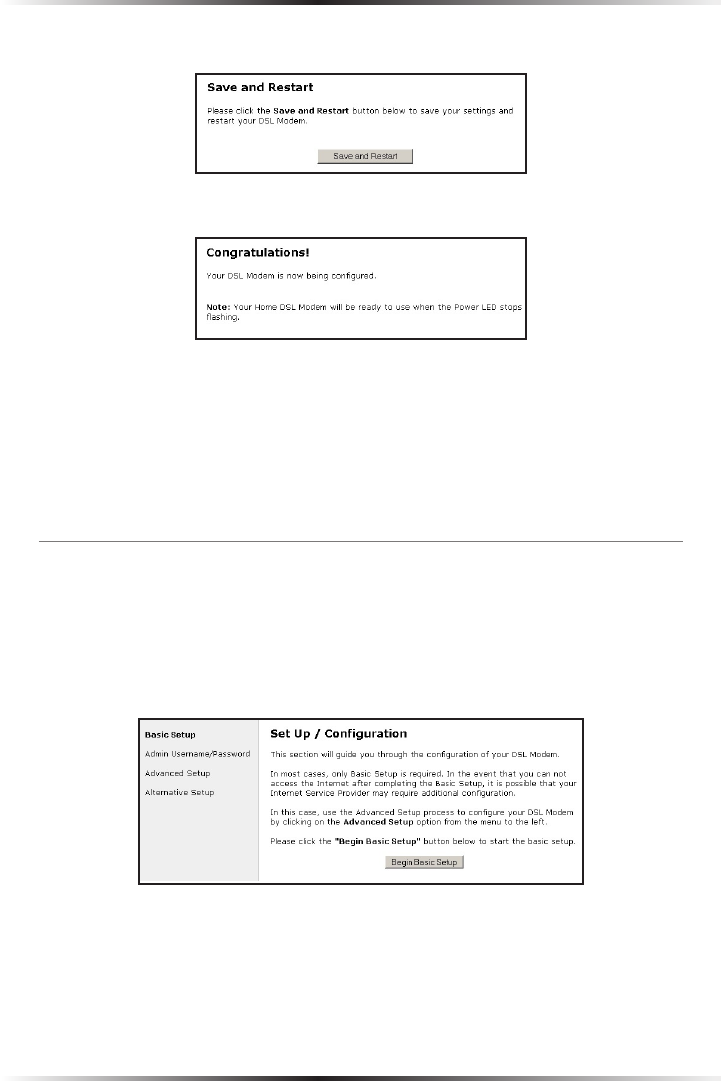
12
Actiontec DSL Modem User Manual
13
Chapter 3 Performing a Basic Setup
6. Click Save and Restart in the “Save and Restart” screen.
7. The “Congratulations” screen appears. The Modem is successfully configured.
The Power light flashes rapidly while the Modem restarts, then glows steadily
green when fully operational. The Internet light will also glow steadily green. The
Modem is now configured and users can start surfing the Web.
If an error stating the Web browser was unable to connect to the Internet appears,
check the configuration settings. Ensure all the information required by the ISP is
entered correctly.
Changing the User Name and Password
To create or change the user name and password controlling access to the Modem’s
Web Configuration screens, follow these instructions:
1. From the Setup/Configuration screen, select Admin Username/Password
from the menu on the left side.