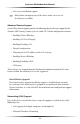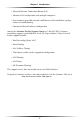User manual
Table Of Contents
- Introduction
- Using Qwest DSL
- Performing a Basic Setup
- Setting Up Static IP Address
- Configuring Advanced Settings
- Accessing Advanced Settings
- WAN IP Address
- Wireless Settings
- Wireless MAC Authentication
- Wireless Advanced Settings
- DHCP Server
- Services Blocking
- Website Blocking
- Remote Management/Telnet
- Port Forwarding
- DMZ Hosting
- Firewall
- Dynamic Routing
- NAT (Network Address Translation)
- Static Routing
- IP QoS Setting
- Telnet Timeout Setting
- LAN IP Address
- Viewing the Modem’s Status
- Using Utilities
- Troubleshooting
- Reference
- Static IP Address on the Computer
- Computer Security
- Specifications
- Glossary
- Firewall Security Level Services
- Alternative System Setup
- Additional Technical Support Options
- Notices
- Limited Warranty
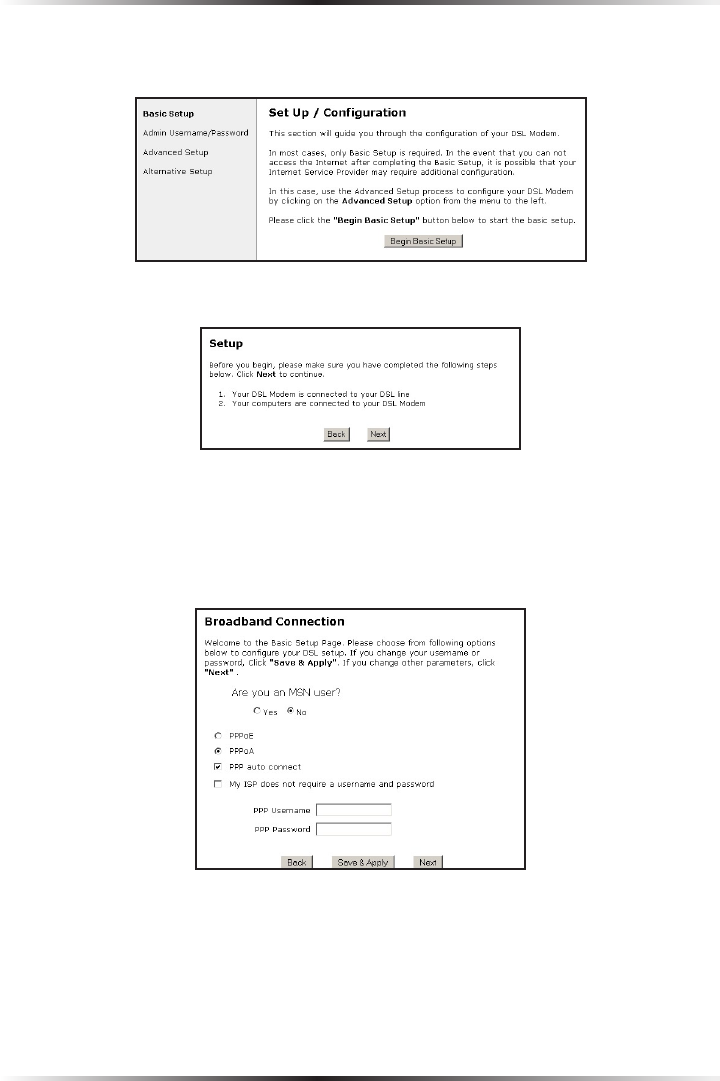
12
Actiontec DSL Modem User Manual
13
Chapter 3 Performing a Basic Setup
3. Follow the instructions in the “Set Up/Configuration” screen, then click Begin
Basic Setup.
4. In the next window, follow the on-screen instructions, then click Next.
5. In the next screen, indicate whether the user is using MSN (Microsoft Network)
by clicking in the appropriate circle. Then, select the type of connection pro-
vided by the ISP by clicking in the circle next to PPPoA or PPPoE. If unsure
about the selection, check the information provided by the ISP. Finally, enter
the User Name and Password provided by the ISP.
☞
Note: If you obtained a block of static IP addresses, see Chapter
4, “Advanced Setup,” to configure the Modem.