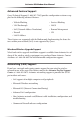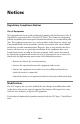User manual
Table Of Contents
- Introduction
- Using Qwest DSL
- Performing a Basic Setup
- Setting Up Static IP Address
- Configuring Advanced Settings
- Accessing Advanced Settings
- WAN IP Address
- Wireless Settings
- Wireless MAC Authentication
- Wireless Advanced Settings
- DHCP Server
- Services Blocking
- Website Blocking
- Remote Management/Telnet
- Port Forwarding
- DMZ Hosting
- Firewall
- Dynamic Routing
- NAT (Network Address Translation)
- Static Routing
- IP QoS Setting
- Telnet Timeout Setting
- LAN IP Address
- Viewing the Modem’s Status
- Using Utilities
- Troubleshooting
- Reference
- Static IP Address on the Computer
- Computer Security
- Specifications
- Glossary
- Firewall Security Level Services
- Alternative System Setup
- Additional Technical Support Options
- Notices
- Limited Warranty
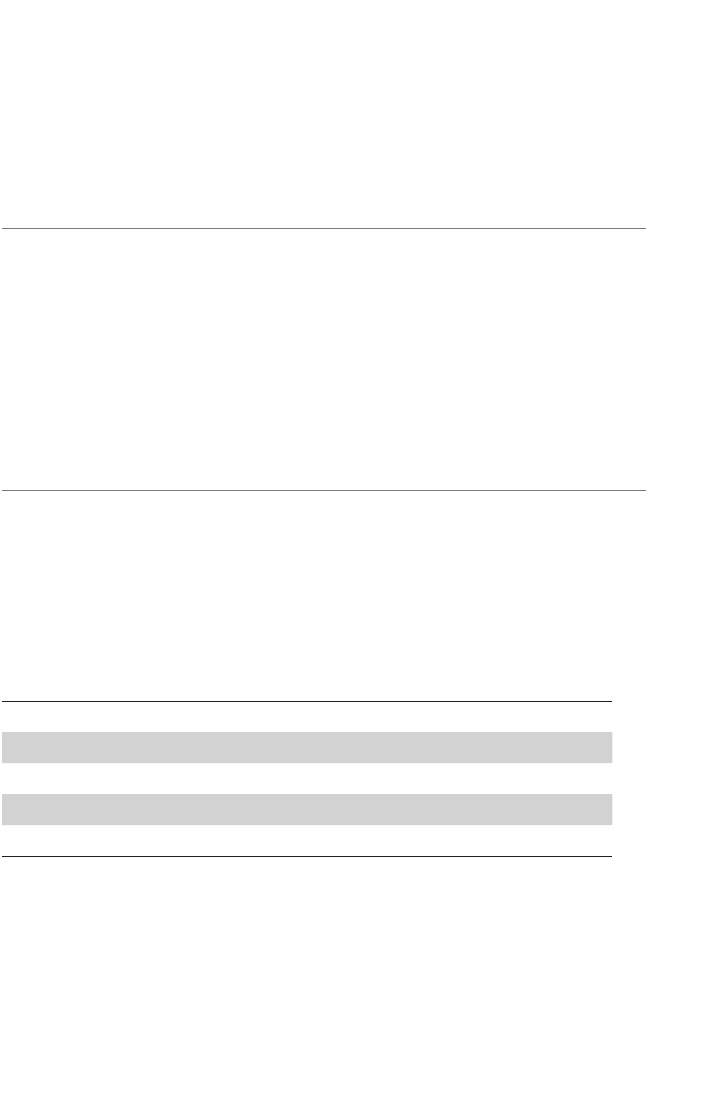
101
Additional Technical
Support Options
The appendix contains information about additional technical support options.
Self Help
To obtain more answers to DSL configuration questions on your own, visit the
Qwest DSL Actiontec support page at:
http://www.qwest.com/dsl/customerservice/actiontecgt701-wg.html
A Help page is also available on the main page of the Actiontec Wireless DSL
Modem Web interface. Enter 192.168.0.1 in the “Address” field of the Web
browser, then click Help.
Basic Setup Support: Getting Online
If you are not able to access the Internet, check the DSL light on the front of the
Modem. If it is solid green, call your ISP immediately. If it is not solid green, call
Qwest’s DSL Technical Support at 1-800-247-7285.
For other basic setup support:
Problem Contact
DHCP Addressing Configuration Your ISP
DSL Service Outage Support/Repair of the DSL Service Qwest
Installation Support of the DSL Service Qwest
Static IP Addressing Configuration Your ISP
Transparent Bridging Configuration Your ISP
☞
Note: Before contacting technical support, make sure you can
access the Internet via the Modem.
h