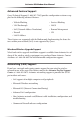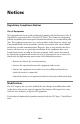User manual
Table Of Contents
- Introduction
- Using Qwest DSL
- Performing a Basic Setup
- Setting Up Static IP Address
- Configuring Advanced Settings
- Accessing Advanced Settings
- WAN IP Address
- Wireless Settings
- Wireless MAC Authentication
- Wireless Advanced Settings
- DHCP Server
- Services Blocking
- Website Blocking
- Remote Management/Telnet
- Port Forwarding
- DMZ Hosting
- Firewall
- Dynamic Routing
- NAT (Network Address Translation)
- Static Routing
- IP QoS Setting
- Telnet Timeout Setting
- LAN IP Address
- Viewing the Modem’s Status
- Using Utilities
- Troubleshooting
- Reference
- Static IP Address on the Computer
- Computer Security
- Specifications
- Glossary
- Firewall Security Level Services
- Alternative System Setup
- Additional Technical Support Options
- Notices
- Limited Warranty
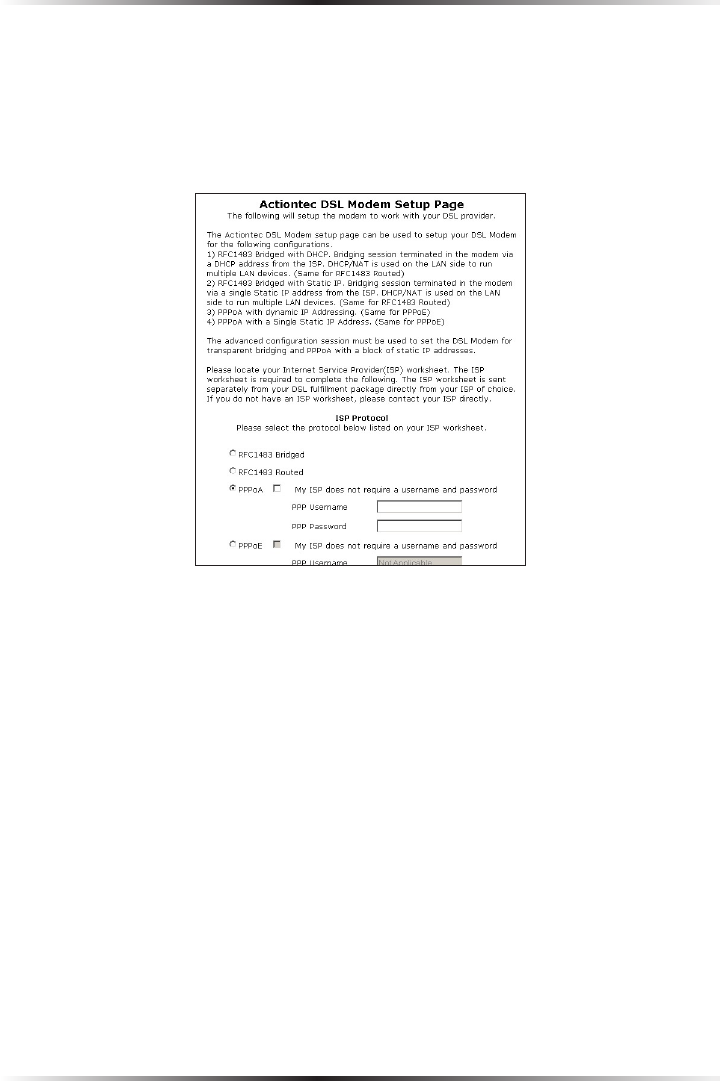
100
Actiontec DSL Modem User Manual
4. The “Actiontec DSL Modem Setup Page” screen appears. In this screen, the
user can configure the ISP Protocol (Bridged, PPPoA, or PPPoE) and the
IP configuration (Dynamic or Static). Using the Internet Service Provider
(ISP) Worksheet provided by the ISP, enter the information in the appropriate
text boxes.
If no worksheet has been provided, contact the ISP.
5. Click Save and Restart at the bottom of the Actiontec DSL Modem Setup
Page screen.
The Modem will be ready to use when the Power and Internet Lights stop blinking.
For other configuration options, see chapter 5, “Configuring Advanced Settings.”