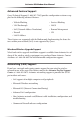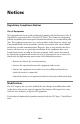User manual
Table Of Contents
- Introduction
- Using Qwest DSL
- Performing a Basic Setup
- Setting Up Static IP Address
- Configuring Advanced Settings
- Accessing Advanced Settings
- WAN IP Address
- Wireless Settings
- Wireless MAC Authentication
- Wireless Advanced Settings
- DHCP Server
- Services Blocking
- Website Blocking
- Remote Management/Telnet
- Port Forwarding
- DMZ Hosting
- Firewall
- Dynamic Routing
- NAT (Network Address Translation)
- Static Routing
- IP QoS Setting
- Telnet Timeout Setting
- LAN IP Address
- Viewing the Modem’s Status
- Using Utilities
- Troubleshooting
- Reference
- Static IP Address on the Computer
- Computer Security
- Specifications
- Glossary
- Firewall Security Level Services
- Alternative System Setup
- Additional Technical Support Options
- Notices
- Limited Warranty
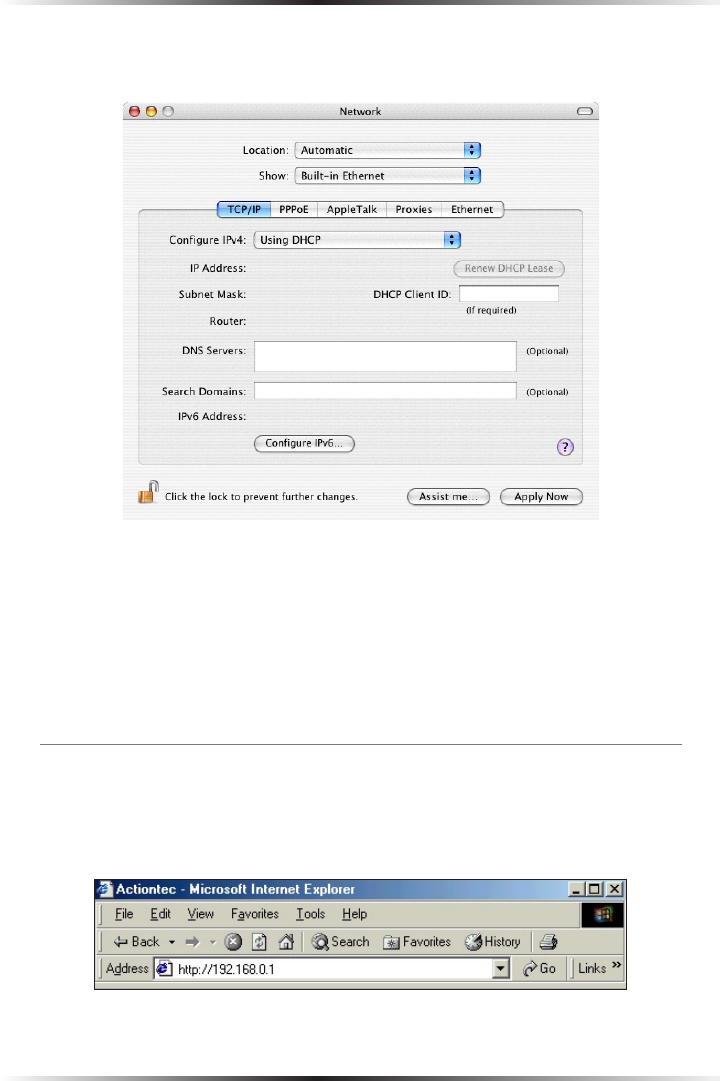
98
Actiontec DSL Modem User Manual
99
Appendix g Alternative System Setup
3. The Network window appears. Select Built-In Ethernet from the “Show”
drop-down list.
4. Select TCP/IP and, from the “Configure” drop-down list, select Using DHCP.
5. Click Apply Now and close the “System Preferences” application. The TCP/
IP settings are configured.
Next, go to “Connecting to the ISP,” below.
Connecting to the ISP
1. Open the Web browser. In the address bar, enter
http://192.168.0.1
then press Enter on the keyboard.