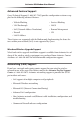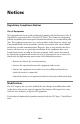User manual
Table Of Contents
- Introduction
- Using Qwest DSL
- Performing a Basic Setup
- Setting Up Static IP Address
- Configuring Advanced Settings
- Accessing Advanced Settings
- WAN IP Address
- Wireless Settings
- Wireless MAC Authentication
- Wireless Advanced Settings
- DHCP Server
- Services Blocking
- Website Blocking
- Remote Management/Telnet
- Port Forwarding
- DMZ Hosting
- Firewall
- Dynamic Routing
- NAT (Network Address Translation)
- Static Routing
- IP QoS Setting
- Telnet Timeout Setting
- LAN IP Address
- Viewing the Modem’s Status
- Using Utilities
- Troubleshooting
- Reference
- Static IP Address on the Computer
- Computer Security
- Specifications
- Glossary
- Firewall Security Level Services
- Alternative System Setup
- Additional Technical Support Options
- Notices
- Limited Warranty
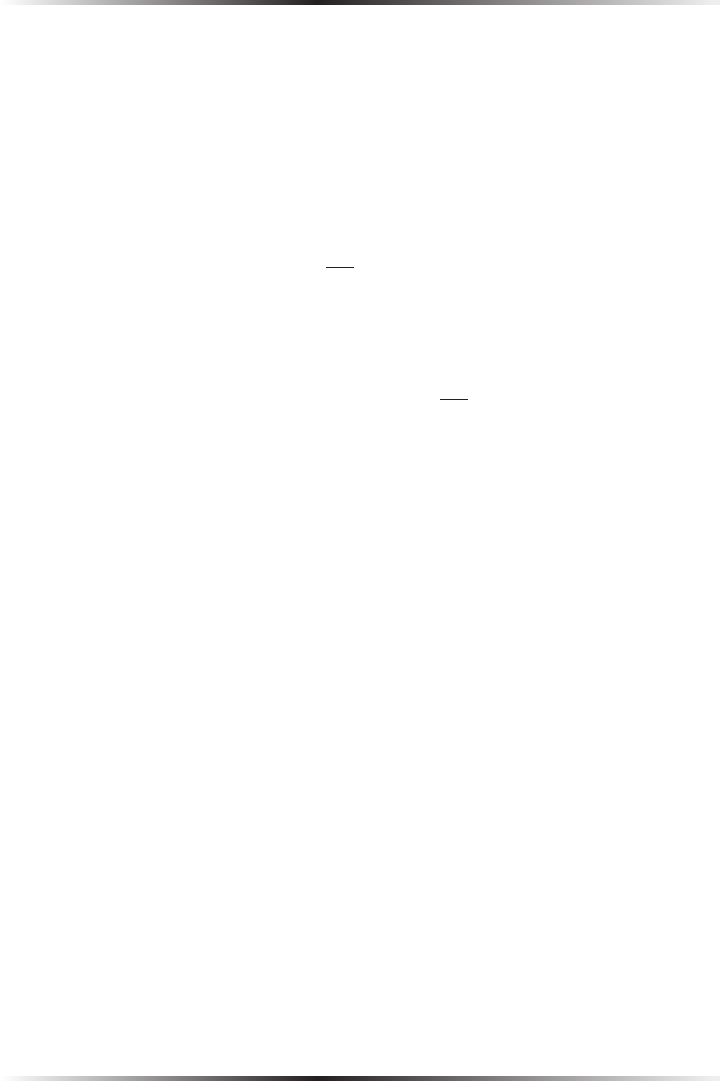
96
Actiontec DSL Modem User Manual
97
Appendix g Alternative System Setup
2. When the “TCP/IP” window appears, select Edit from menu bar, then select
User Mode.
3. When the “User Mode” window appears, select Advanced, then click OK.
4. In the “TCP/IP” window, select Ethernet from the “Connect via” drop-down
list.
5. Select Using DHCP Server from the “Configure” drop-down list.
6. Ensure the “Use 802.3” option is not checked.
7. Disregard any addresses in the IP Address text boxes. They will be reacquired
when the first connection is made.
8. Click Options and when the “TCP/IP Options” window appears, select Active.
Ensure the “Load only when needed” option is not checked, then click OK.
9. Close the “TCP/IP” window and when prompted to save changes, click Save.
10. Restart the computer. The TCP/IP settings are configured.
Next, go to “Connecting to the ISP.”