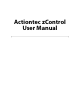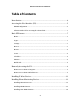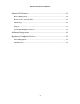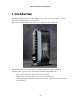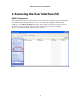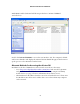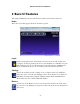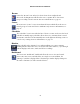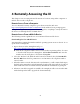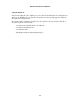User's Manual
4 Remotely Accessing the UI
This chapter covers accessing zControl from remote locations, using either computers or
mobile devices such as cell phones.
Remote Access From a Computer
To access zControl from any computer, open a browser window and enter
http://www.digitalgardeneronline.com/zControl in the Address bar. A prompt appears,
asking for the login name and password. Once logged in, everything is exactly the same as
the UI accessed through the list of UPnP devices.
Remote Access From a Mobile Device
The following sections explain how to access zControl from a mobile device.
Downloading the UI to a Mobile Device
Any smartphone running the Windows Mobile operating system can access the UI. To set
up the UI on a smartphone:
1. Open a browser on the smartphone and go to
http://www.digitalgardeneronline.com/zControl.
➡
Note: If the cell phone number was not entered when registering online, do it now
to download the UI onto the smartphone. Click Edit Personal Info and enter the
number into the “Cell phone:” field, then click Update.
2. Select the “Products” tab. Click the radio button for zControl, then click Get Mobile
UI. Click OK when asked for permission to send an SMS to the cell phone number
entered earlier.
3. When the SMS is received (this may take several minutes), it will contain a link. Open
the link on the smartphone and automatically download the UI. It will also download
Adobe Flash Lite if it is not installed already. Confirm the installations, if prompted.
4. Whenever a mobile UI upgrade is available, the smartphone will receive another SMS
with a link. Open the link to upgrade the UI automatically.
Actiontec zControl User Manual
9