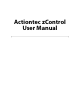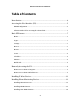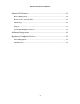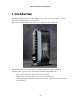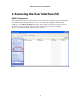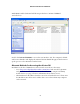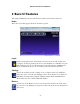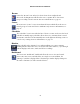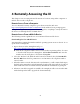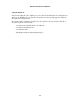User's Manual
Rooms
Next is the “Rooms” icon. After a few devices have been configured and
discovered, clicking Rooms will allow the user to organize those devices into
groups according to their locations. For more information, see page 15.
Scenes
The next icon is “Scenes.” Scenes is an advanced feature which allows the user to
control groups of rooms and devices simultaneously. For more information, see
page 16.
Schedules
The “Schedules” icon is next. Like the lists of devices, rooms, and scenes, the list of
schedules is initially empty. Schedules allows the user to automate home control.
For instance, zControl can automatically turn on the lights in the living room at 6
o’clock every evening. For more information, see page 17.
Monitor
After Schedules is the “Monitor” icon. After installing one or more cameras,
clicking Monitor allows the user to view and control the camera(s), cycle through
camera displays, and create, watch, and delete recordings.
Dashboard
The last icon is “Dashboard.” Dashboard allows the user to view and control
Devices, Rooms, Scenes, and Schedules on a single screen. In addition, the
“Messages” window is displayed here. The Messages window displays changes in
the status of zControl, as well as attached devices.
Actiontec zControl User Manual
8