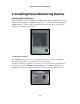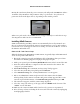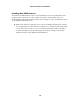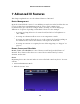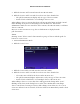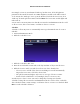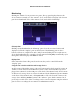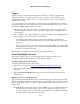User's Manual
Triggers
Triggers are one of the most powerful features of zControl. Setting up triggers allows
changes in a motion or occupancy detector’s state to “trigger” any of zControl’s other
functions. For example, a light can be set to turn on whenever motion or occupancy is
detected in the room.
To set up a trigger, focus on a motion or occupancy detector through the Device listing. A
pane appears with one or more Rules listed. To edit an existing Rule, click on it. To create a
new Rule, click Add. A Rule consists of two parts:
1. The first part is the trigger. A motion or occupancy detector has two possible states:
“motion/occupancy detected”; and “no motion/occupancy detected.” Either state can
act as a trigger.
2. The second part is the triggered behavior. A triggered behavior can be anything from a
device turning on or off to an entire Scene being run.
• To trigger both the lights turning on and a camera starting to record from a
detected motion, two separate Rules must be created. A Rule can only control one
behavior.
• It’s often a good idea to create two “opposite” Rules. For example, if one Rule turns
on a lamp when occupancy is detected, create another Rule that turns off the lamp
when no occupancy is detected.
Each motion or occupancy detector can have any number of Rules.
Controlling Multiple zControls
This section describes how to control multiple zControl units. Note that before
controlling additional zControls, they all must activated online.
Activating Additional zControls Online
To activate additional zControl units online:
1. Open a browser and go to http://www.digitalgardeneronline.com/zControl.
2. Enter the username and password used when registering zControl to access
the profile.
3. Click Activate ControlPoint in the menu on the left, and enter the new zControl’s
information.
Multiple zControls on a Single Network
After activating additional zControls, they’ll automatically appear on their local networks.
If there are multiple zControls on one network, all of them will appear in the list of UPnP
devices. They will also all be accessible by typing their IP addresses into the browser’s
Address field.
➡
Note: If the local network does not have a DHCP server, every additional zControl
will default to the same IP address (192.168.1.55). Because two devices on one
network cannot have the same IP address, manually issue each zControl a different
IP address before connecting more zControls.
Actiontec zControl User Manual
19