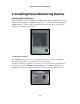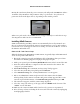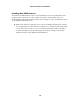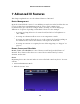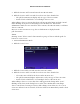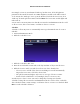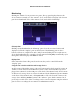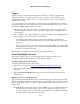User's Manual
Monitoring
Clicking the “Monitor” icon generates two panes. The top pane displays whatever the
selected camera currently sees (the camera’s “feed”) and is labeled “Display.” The bottom
pane shows thumbnails of the other cameras’ feeds, and is labeled “Filmstrip.”
Filmstrip Pane
Clicking on any thumbnail in the “Filmstrip” pane selects the associated camera and
display its feed in the “Display” pane. At the bottom of the Filmstrip pane are three
buttons: a left arrow, a right arrow, and a “Play” button. Clicking the left or right arrows
selects the thumbnail next to currently selected camera. Clicking Play automatically cycles
through the camera displays until Pause is clicked.
Display Pane
If the camera has features like pan, tilt, and zoom, they can be controlled from the
“Display” pane.
Using Record or Archive with External Storage Devices
At the bottom of the Display pane is a “Record” button and, in the bottom-left corner, an
“Archive” button. If there is no USB memory stick or other external USB storage device
plugged in to zControl (via the USB port on the back of the zControl unit), these buttons
are inactive. If a storage device is connected (indicated by the illuminated green USB LED
on the front of the zControl unit), clicking Record records video from the camera to the
storage device. Clicking Archives generates the “Archives” pane, which contains a list of
previously recorded videos. These recordings can be viewed at any time using the Archives
pane. To delete recordings, the user must be in Administrator Mode.
Actiontec zControl User Manual
18