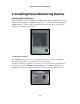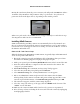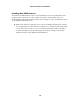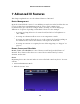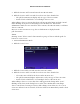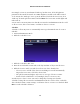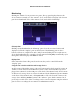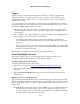User's Manual
For example, a Scene is created named “Wake up!” In this Scene, all of the lights in a
particular bedroom will be turned on at 100% brightness, and the radio will be turned
on. To activate the “Wake up!” Scene, open the zControl UI, click the Scenes icon, select
“Wake up!” from the pull-down menu, and click Run. The Scene runs, and the lights and
radio turn on.
A Scene can be run at any time. Note that the user must be in Administrator Mode to add
or delete a Scene, edit a Scene’s name, or add more devices to a Scene.
Schedules
“Schedules” allows any Scene to automatically run at a predetermined time. To create a
Schedule:
1. Activate Administrator Mode.
2. Click the “Schedules” icon.
3. Click the “Schedules: Add” icon.
4. Enter the new Schedule’s name and set the days and time of day to run the Scene.
5. Click the “Devices: Add” icon and select at least one device from the list.
• Select a Scene to add all of the devices in it; adding a Scene will automatically
import the Scene states of all of the devices in it.
• The pull-down menu displays only Scenes or one type of device at a time.
• Control-click or shift-click to select multiple devices or Scenes at once.
As with Scenes, a device’s Scene state can be changed by focusing on it from the
“Schedule” listing. The user must be in Administrator Mode to add or delete a Schedule,
edit a Schedule’s name or time settings, or add more devices or Scenes to a Schedule. Click
Run to test the Schedule’s behavior.
Actiontec zControl User Manual
17