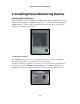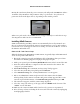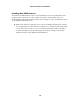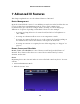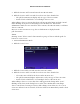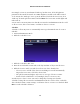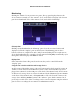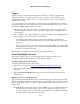User's Manual
3. Click the “Rooms: Add” icon and enter the new Room’s name.
4. Click the “Devices: Add” icon and select at least one device from the list.
• The pull-down menu can display only one type of device at a time.
• Control-click or shift-click to select multiple devices at once.
When adding a device to a Room, that device will appear in the listing under the “Room”
name. Clicking on any device in the listing focuses on that device. Note that in
Administrator Mode, the user can add or delete a Room, edit a Room’s name, or add more
devices to a Room.
Once two or more Rooms are set up, choose which Room to display from the
pull-down menu.
Scenes
Creating “Scenes” allows control of Rooms and/or groups of devices with the push of a
button. To create a Scene:
1. Activate Administrator Mode.
2. Click the “Scenes” icon.
3. Click the “Scenes: Add: icon and enter the new Scene’s name.
4. Click the “Devices: Add” icon and select at least one device from the list.
• Select a Room to add all of the devices in the Room at once.
• The pull-down menu displays only Rooms or only one type of device at a time.
• Control-click or shift-click to select multiple devices or Rooms at once.
When adding a device to a Scene, that device will appear in the listing under “Scene.”
Clicking on any device in the listing focuses on the device. Rather than controlling a
device’s current state, focusing on a device while editing a Scene allows it to be set to its
Scene state. When a Scene is activated, all devices in that Scene immediately switch to their
Scene states.
Actiontec zControl User Manual
16