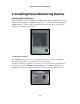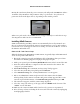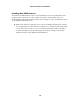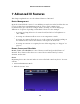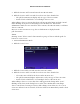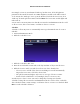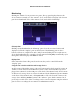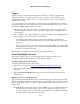User's Manual
5 Installing Z-Wave Devices
There are many different kinds of Z-Wave devices, including lamp modules, thermostats,
motion detectors, blinds/shades, fans, and appliance modules. To install a Z-Wave device:
1. Plug in the Z-Wave device within three feet of zControl.
2. Press the “Z-Wave” button on the side of zControl. The “Activity” LED will begin
slowly blinking green.
3. Push the button on the Z-Wave device (labeled “On/Off,” “Service,” “Program,” or
something similar).
4. When the Activity LED illuminates or blinks green rapidly, the Z-Wave device has
been successfully added.
5. If the Activity LED blinks red slowly three times, the Z-Wave device has not been
successfully added. Go back to step 1 and repeat the procedure.
6. Repeat steps 1 through 4 for each Z-Wave device.
7. Unplug the Z-Wave devices and plug them in their intended locations (other
rooms, etc.).
8. Open the zControl UI.
9. Turn on Administrator Mode (clicking the Login icon in the bottom right corner, then
entering the PIN)
10. Click the Settings icon.
11. Click the “Z-Wave” icon.
12. Click .
13. Click Devices. The list should now include the Z-Wave devices.
➡
Note: If a Z-Wave device is unplugged (to move it to another location, for
example) after completing this procedure, the device must be rediscovered
(steps 8 - 12 in the above procedure). If the device is not rediscovered, repeat
entire the installation procedure.
Actiontec zControl User Manual
11