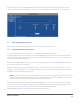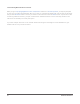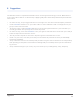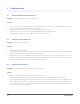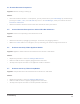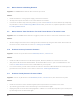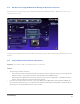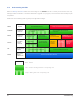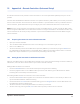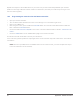User's Manual
25
Advanced UI Features
Note that you can go to http://digitalgardeneronline.com/zControl and click on Congure Alerts from the left
menu to set Alerts and/or Messages to be delivered to your email address, mobile device, or online chat client.
7.6 Controlling Multiple zControls
Before you can start controlling additional zControls, you must Activate them online.
7.6.1 Activating Additional zControls Online
If you’d like to Activate an additional zControl, simply open a browser window and go to
http://digitalgardeneronline.com/zControl, then click on Manage My Prole. Enter the username and password
that you used when Registering to access your profile. Click Activate ControlPoint in the menu on the left, then
enter your new zControl’s information.
After you’ve Activated additional zControls, they’ll all be accessible by going to http://digitalgardeneronline.com/
zControl and clicking Control My Home.
All Activated zControls will automatically appear on their local networks. If you have multiple zControls on one
network, all of them will appear in the list of UPnP devices. They will also all be accessible by typing their unique
IP addresses into your browser’s address bar.
NOTE: If your local network does not have a DHCP server, every additional zControl will default to the same IP
address (192.168.1.55). Because two devices on one network cannot have the same IP address, you will need
to assign each zControl a different IP address before Activating another.
If you have multiple zControls on multiple networks (for example, one in your home and another in your office),
only the ones on the local network will appear in the list of UPnP devices and be accessible by typing their IP ad-
dresses into a browser’s address bar. All of them will always be accessible by going to
http://digitalgardeneronline.com/zControl and clicking Control My Home.