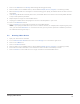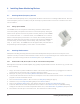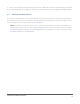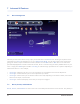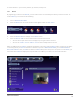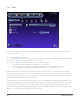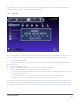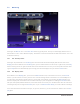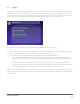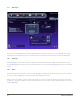User's Manual
23
Advanced UI Features
7.4 Triggers
Triggers are one of the most powerful features of the zControl. Setting up triggers allows changes in a motion/oc-
cupancy sensor’s state to “trigger” many of the zControl’s other functions. For example, a light can be set to turn
on whenever motion/occupancy is detected in the room. To set up a trigger, you’ll need to focus on a motion/occu-
pancy sensor through the device listing. A pane will appear with two Rules listed. It looks like this:
To edit a Rule, turn on Administrator Mode and click on it. A Rule consists of two parts:
The first part is the trigger. A motion/occupancy sensor has two possible states, “motion/occupancy detected 1.
and “no motion/occupancy detected.” Each of these states can act as a trigger
The second part is the triggered behavior. A triggered behavior is a 2. Scene being Run
If you want motion/occupancy in a room to trigger both the light turning on and the blinds opening, for ›
example, you’ll need to create a Scene in which the light’s Scene state is on and the blinds’ Scene state is
open
It is often a good idea to create two “opposite” › Scenes. For example, if you’ve created one Scene that
turns on a lamp and is Run whenever motion/occupancy is detected, you may also want to create another
Scene that turns off the lamp and is Run whenever no motion/occupancy is detected
Whenever the motion/occupancy sensor reports motion/occupancy, the first Rule is triggered and the associated
Scene is Run. Whenever the sensor reports no motion/occupancy, the second Rule is triggered and the associated
Scene is Run.