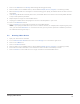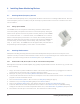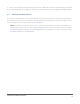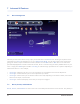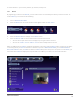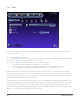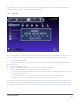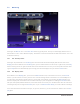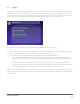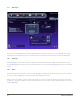User's Manual
Advanced UI Features22
7.3 Monitoring
Clicking on the Monitor icon in the main menu will bring up two panes. The top one will display whatever the se-
lected camera “sees” and is labeled “Display.” The bottom one shows thumbnails of what each camera “sees” and
is labeled “Filmstrip.”
7.3.1 The “Filmstrip” Pane
Clicking on any thumbnail in the Filmstrip pane will select that camera and display that camera’s feed in the
Display pane. At the bottom of the Filmstrip pane, you’ll find three buttons: a left arrow, a right arrow, and a Play
button. Clicking the left or right arrow will select the thumbnail next to the one you currently have selected. Click-
ing the Play button will automatically cycle through your camera displays until you click the Pause button.
7.3.2 The “Display” Pane
At the bottom of the Display pane, you’ll find a red Record button and, in the bottom-left corner, the Archives
button. If you do not have a memory stick or other external storage device connected to one of the USB ports of
your zControl, these buttons will do nothing. If you do have such a device, then clicking the Record button on a
camera’s display will record video from the camera directly to your storage device. Clicking the Archives button
will open a third pane (labeled “Archives”) which will contain a full list of your recorded videos. You can view these
recordings at any time through the Archives pane. If you’re in Administrator Mode, you can also delete recordings.
If the selected camera has features like pan, tilt, presets, and zoom, you can control those features from the Dis-
play pane.