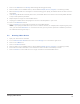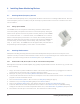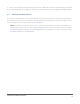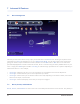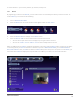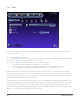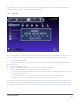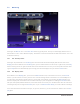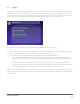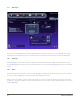User's Manual
Advanced UI Features20
7.2.2 Scenes
By creating Scenes, you can control whole Rooms and groups of devices with the push of a button. To create a
Scene, you’ll need to:
1. Turn on Administrator Mode
2. Click the Scenes icon. A new set of buttons, just like the ones for Rooms, will appear under the main menu
3. Click the Scenes: Add icon and type in the Scene’s name
4. Click the Devices: Add icon and select at least one device from the list
You can select a › Room to add all of the devices in it to the Scene
You can use the pull-down menu to display only › Rooms or only one type of device at a time
You can › <CTRL>-click or <SHIFT>-click to select multiple devices or Rooms at once
When you add a device to a Scene, that device will appear in the listing under the Scene name. Clicking on any
device in the listing will let you focus on the device. Rather than allowing you to control a device’s current state,
focusing on a device while editing a Scene allows you to set its Scene state. When a Scene is Run, all devices in
that Scene immediately switch to their Scene states.
For example, you’ve created a Scene named “Wake up!” You’ve also added to it all of the devices in Bobby’s room,
set the Scene states of all of the lights to 100 percent brightness, and set the Scene state of the radio to On. Now
you can open your UI at any time, click the Scenes icon, select “Wake up!” from the pull-down menu, and click
Run. When you do, all of the lights in Bobby’s room will turn on at maximum brightness and the radio will turn on.
Hopefully, this will be enough to wake him in time for school.