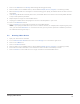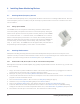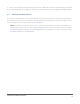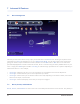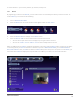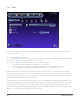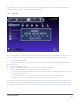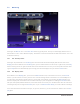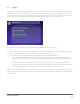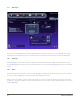User's Manual
19
Advanced UI Features
to control devices in your home by location, by situation, and by time.
7.2.1 Rooms
By organizing your devices into Rooms, you can make it easier to find exactly the device you want to control. To
create a Room, you’ll need to do the following:
1. Turn on Administrator Mode
2. Click the Rooms icon. A new set of buttons will appear under the main menu:
3. Click the Rooms: Add icon and type in the Room’s name
4. Click the Devices: Add icon and select at least one device from the list
You can use the pull-down menu to display only one type of device at a time ›
You can use › <CTRL>-click or <SHIFT>-click to select multiple devices at once
When you add a device to a Room, that device will appear in the listing under the Room name. Clicking on any device
in the listing will let you focus on that device. Note that if you are in Administrator Mode, you can Add or Delete a
Room, Edit a Room’s name, or Add more devices to a Room at any time. Once you’ve set up two or more Rooms, you
can choose which Room to display from the pull-down menu. When you’re done, it’ll all look a lot like this: