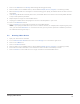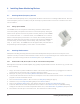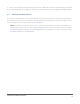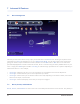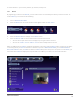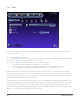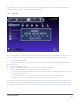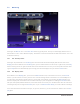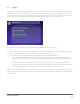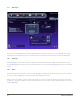User's Manual
17
Installing Home Monitoring Devices
Click on the 9. Setup tab at the top of the page, then click on DHCP. At the bottom of the DHCP page, press Save
Close all setup software, including your browser, and restart the camera by unplugging it and plugging it back in10.
6.3 Installing non-UPnP Cameras
To install a non-UPnP camera, consult its documentation to learn how to assign it an IP address and configure it
for network access. Once it is on the network, it will be detected automatically by the zControl and appear in your
device listing as well as the Cameras pane on your Dashboard.
NOTE: Some cameras require the user to enter a username and password. Consult the documentation of
such cameras to learn how to set them to allow anonymous access. Once they’ve been set to be accessible
anonymously (without entering a username and password), they will appear in your device listing as well as
the Cameras window on your Dashboard.