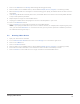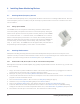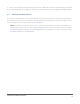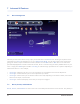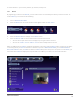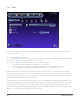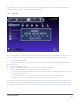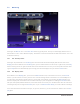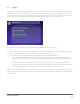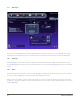User's Manual
Installing Home Monitoring Devices16
6 Installing Home Monitoring Devices
6.1 Installing Motion/Occupancy Sensors
To install a motion/occupancy sensor, simply follow the above instructions for installing Z-Wave devices. Once the
motion/occupancy sensor is installed, it may be necessary to push the button on the front of the device one more
time to activate it.
6.1.1 Setting Up the CA9000
The CA9000 sensor has a 5-position switch along its bottom side that deter-
mines how quickly it responds to the absence of motion/occupancy. Setting the
switch into the position closest to the power connector jack will put the CA9000
into “manual off mode.” In “manual off mode,” the CA9000 will turn on when it
detects motion/occupancy and remain in its on state until manually turned off.
Moving the switch away from the power connector jack will put the CA9000 into
15 minute delay, 10 minute delay, 5 minute delay, and “pulse mode,” respec-
tively. In “pulse mode,” the CA9000 will turn off approximately 5 seconds after it
stops detecting motion/occupancy. “Pulse mode” is recommended.
6.2 Installing UPnP Cameras
UPnP (Universal Plug-and-Play) cameras will be automatically detected by the zControl once they are on the
network. Consult your camera’s documentation to learn how to set it up and configure it for network access. It will
appear in your device listing as well as the Cameras pane on your Dashboard.
6.2.1 Panasonic BL-C10A, BL-C1A, BL-C111A, BL-C131A Camera Setup Notes
Although these cameras are UPnP-capable, they typically ship with UPnP turned off. To set them up, you will need
to do the following:
Plug in the camera‘s power and Ethernet cables. If 20 minutes have passed since you plugged in the camera 1.
and you have not continued to step 2, unplug it and plug it in again
With a pen or pencil, press the 2. Factory Default Reset button on the bottom of the unit
Insert the CD that came with the camera into a computer on the same network as the camera. The 3. Setup.exe
program on the CD should auto-launch
Press the 4. Camera Setup button. After a moment, an Easy Setup dialog will pop up
Select the entry in the 5. Easy Setup dialog and press the Execute button
Click on the 6. Automatic Setup option. Your browser will open to the Security: Administrator page
Choose an administrator name and password for the camera. Press 7. Save. You may see a Windows dialog
asking for the camera’s username and password. Enter them, select Remember my password, and press OK
Your browser will now open to the camera’s UI. You should see the camera image8.