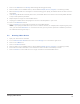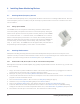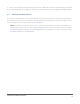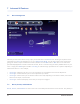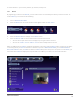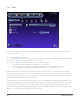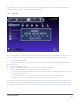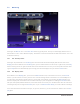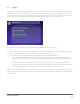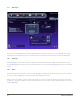User's Manual
15
Managing Z-Wave Devices
Click on the 4. Add button. The Activity LED will begin blinking green slowly
Push the button on the Z-Wave device (it will be labeled 5. On/Off, Service, Program, or something similar)
When the 6. Activity LED turns solid green or starts blinking green rapidly, the Z-Wave device has been success-
fully added
If the 7. Activity LED blinks red slowly three times, the Z-Wave device has not been successfully added. Go back
to step 4 and repeat the procedure
Repeat steps 4 through 7 for each Z-Wave device8.
Unplug your Z-Wave devices and plug them into their intended places in your home9.
Click on the 10. Rediscover button
Click on 11. Devices. The list should now include the new Z-Wave devices
NOTE: If you unplug a Z-Wave device (to move it to another location, for example) after completing this proce-
dure, you will need to Rediscover it. If this does not work, you may need to repeat the installation procedure
for that device starting from step 1.
5.3 Removing Z-Wave Devices
Open your zControl User Interface1.
Turn on 2. Administrator Mode and then click on the Settings icon in the bottom-right corner
Click on the 3. Z-Wave icon
Click on the 4. Remove button
Push the button on the Z-Wave device (it will be labeled 5. On/Off, Service, Program, or something similar)
There will be a visible notification in the UI when the device has been successfully removed6.
Click on 7. Devices to ensure that the list no longer includes the removed Z-Wave device