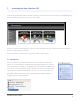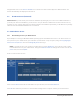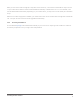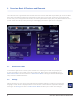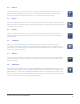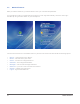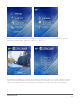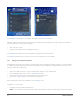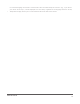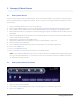User's Manual
Managing Z-Wave Devices14
5 Managing Z-Wave Devices
5.1 Adding Z-Wave Devices
There are many different kinds of Z-Wave devices. These include lamp modules, thermostats, motion/occupancy
sensors, blinds/shades, fans, appliance modules, and so on. There is one simple installation procedure for all of
these devices:
Plug in the Z-Wave device within six feet of the zControl1.
Push the blue 2. Z-Wave button on the front of the zControl. The Activity LED will begin blinking green slowly
Push the button on the Z-Wave device (it will be labeled 3. On/Off, Service, Program, or something similar)
When the 4. Activity LED turns solid green or starts blinking green rapidly, the Z-Wave device has been success-
fully added
If the 5. Activity LED blinks red slowly three times, the Z-Wave device has not been successfully added. Go back
to step 1 and repeat the procedure
Repeat steps 1 through 5 for each Z-Wave device6.
Unplug your Z-Wave devices and plug them into their intended places in your home7.
Open your zControl User Interface8.
Turn on 9. Administrator Mode and then click on the Settings icon in the bottom-right corner
Click on the 10. Z-Wave icon
Click on the 11. Rediscover button
Click on 12. Devices. The list should now include the new Z-Wave devices
NOTE: If you unplug a Z-Wave device (to move it to another location, for example) after completing this proce-
dure, you will need to Rediscover it. If this does not work, you may need to repeat the installation procedure
for that device starting from step 1.
5.2 Adding Z-Wave Devices (UI method)
Open your zControl User Interface1.
Turn on 2. Administrator Mode and then click on the Settings icon in the bottom-right corner
Click on the 3. Z-Wave icon