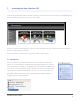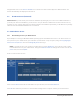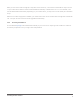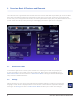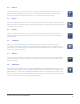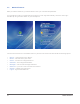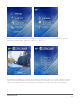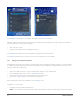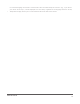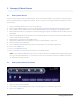User's Manual
Accessing the User Interface6
Simply double-click on the zControl ZCHAV1 icon to access the User Interface (UI). Your default browser will
launch automatically and display the zControl UI.
3.2 IP Address Access (Advanced)
Advanced users: you can obtain your zControl’s IP address by looking at your router’s list of attached devices. If
you know your zControl’s IP address, you can enter it into your browser’s address bar to access the UI from any
computer on your network. Note that if the zControl obtains its IP address dynamically, its IP address may change
each time the zControl or the DHCP server is restarted.
3.3 Mobile Device Access
3.3.1 Downloading the UI to your Mobile Device
Any Smartphone running the Windows Mobile operating system with Adobe Flash Lite 2.1 can access the UI. To
set up the UI on your mobile device, open a browser (on that device or any computer) and go to http://digitalgar-
deneronline.com/zControl. Then click Manage My Prole and log in.
NOTE: If you did not enter your cell phone number when you were Registering, you must do so now in order
to download the UI onto your mobile device. Simply click Edit Personal Info and type the number into the Cell
phone: field, then click Update.
You’ll see a screen like this one:
Click on the Products tab. Click the radio button for your zControl, then click Get Mobile UI.
Click OK when asked for permission to send an SMS message to the cell phone number you entered earlier.