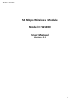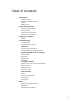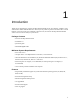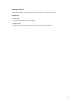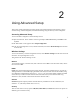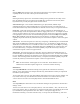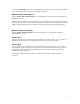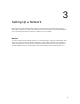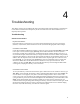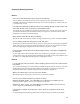User Manual
5
2
Using Advanced Setup
This section contains information concerning setting up the advanced features of the Gateway, such as
wireless settings, remote management, and Web site blocking, using the Gateway’s Web Configurator.
Accessing Advanced Setup
To access the Web Configurator’s Advanced Setup screens:
1. Open a Web browser. In the “Address” text box type: http://192.168.0.1then press Enter on the
keyboard.
2. The “Main Menu” screen appears. Select Setup/Configuration.
3. In the “Set Up/Configuration” screen, read the instructions, then select Advanced Setup from the menu
on the left side.
Wireless Settings
To access the Gateway’s wireless configuration screens, select Wireless Settings from the menu on the left
side of the “Set Up/Configuration” screen.
This generates the “Wireless Settings” screen.
Wireless
To activate the Gateway’s wireless radio, click in the circle next to On. To turn off wireless radio, click in
the circle next to Off.
ESSID
ESSID is the network name assigned to the wireless network. The factory default setting is “ACTIONTEC.”
Although Actiontec recommends keeping the default value intact, the ESSID value can be modified, using
any combination of alphanumeric characters (i.e., A-Z, a-z, 0-9). All wireless-capable computers included
on the Gateway’s wireless network must have this same ESSID value. (For the Actiontec 802.11b/g
Wireless PC Card, the ESSID value must be the same as the SSID value.)
Channel
Channel assigns the frequency band at which the Gateway communicates. In the United States, use
channels 1-11. (The factory default value is set to 9.)
Security
There are four wireless security options: Off, WEP, WEP+802.1x, and WPA. The latter three options are
different types of wireless security.