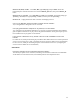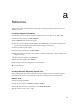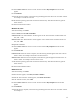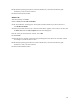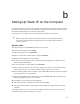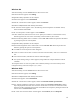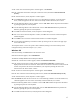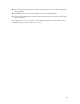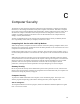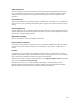User Manual
17
7. The “Local Area Connection Properties” window appears. Click General .
8. In the “Components checked are used by this connection” list box, double-click Internet Protocol
(TCP/IP).
9. The “Internet Protocol (TCP/IP) Properties” window appears.
10. In the General tab, make sure the circle next to “Use the following IP Address ” is selected. When
active, a black dot appears in the circle. If the circle already contains a black dot, leave it alone.
11. Enter the following address in the “IP Address” text box: 192.168.0.2Enter the periods in the address
by pressing the space bar on the keyboard.
12. Enter the following address in the “Subnet mask” text box: 255.255.255.0Enter the periods in the
address by pressing the space bar on the keyboard.
13. Click OK. The “Internet Protocol (TCP/IP) Properties” window disappears.
14 In the “Local Area Connection Properties” window, click OK. The Local Area Connection Properties
window disappears.
15. Click Close in the Local Area Connection Status window. The window disappears.
16. Close the Network and Dial-up Connections window by clicking on the “x” button at the upper right
corner of the window.
The computer restarts. It is now set up with a static IP address, allowing access to the Gateway’s Web
Configurator utility (as shown in chapters 3, 4, 5, and 6).
Windows XP
1. From the desktop, click Start button in the lower left corner.
2. From the menu that appears, select Control Panel.
102 Actiontec 54 Mbps Wireless DSL Gateway User Manual
3. When the “Control Panel” window appears, double-click Network Connections.
4. In the “Network Connections” window, double-click Local Area Connection. A number may be
displayed after the Local Area Connection. If more than one Local Area Connection is listed, locate the
one that corresponds to the network card installed in your computer by finding the name of the
network card in the “Device Name” column.
5. The “Local Area Connection Properties” window appears. Select General .
6. In the “This connection uses the following items” list box, double-click Internet Protocol (TCP/IP).
7. The “Internet Protocol (TCP/IP) Properties” window appears.
8. In the General tab, make sure the circle next to “Use the following IP Address” is selected. When active,
a black dot appears in the circle. If the circle already contains a black dot, leave it alone.
9. Enter the following address in the “IP Address” text box: 192.168.0.2Enter the periods in the address
by pressing the space bar on the keyboard.
10. Enter the following address in the “Subnet mask” text box: 255.255.255.0Enter the periods in the
address by pressing the space bar on the keyboard.
11. Click OK. The Internet Protocol (TCP/IP) Properties window disappears.