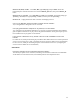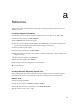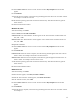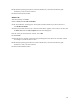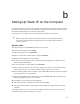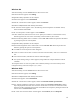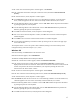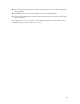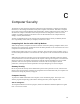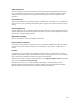User Manual
15
b
Setting Up Static IP on the Computer
To communicate with the Gateway from a computer on the network (to use the Web Configuration Utility,
for example), the user may have to switch the IP address settings from DHCP-enabled to static IP, so that
the computer and the Gateway are on the same network subnet.
To set up static IP on a computer, select the operating system and follow the instructions.
? Note: The following procedures are based on the Gateway’s factory default IP address. If
the Gateway’s IP address has been changed, enter the new IP address when instructed to
enter an IP address.
Windows 98 SE
1. From the desktop, click on the Start button in the lower left corner.
2. From the menu that appears, select Settings.
3. Another menu appears. Select Control Panel.
4. When the “Control Panel” window appears, double-click Network.
93 Appendix b Setting Up Static IP on the Computer
5. The “Network” window appears. In the “The following network components are installed” list box,
locate and double-click TCP/IP.
6. The “TCP/IP Properties” window appears. Select IP Address.
7. In the IP Address tab, make sure the circle next to “Specify an IP Address” is selected. When active, a
black dot appears in the circle. If the circle already contains a black dot, leave it alone.
8. Enter the following address in the “IP Address” text box: 192.168.0.2Enter the periods in the address
by pressing the space bar on the keyboard.
9. Enter the following address in the “Subnet mask” text box: 255.255.255.0Enter the periods in the
address by pressing the space bar on the keyboard.
10. Click OK. The TCP/IP Properties window disappears.
11. In the Network window, click OK. The Network window disappears.
12. The “System Settings Change” window appears, asking whether the computer should be restarted.
Click Yes.
The computer restarts. It is now set up with a static IP address, allowing access to the Gateway’s Web
Configurator utility (as shown in chapters 3, 4, 5, and 6).