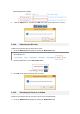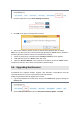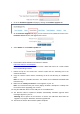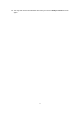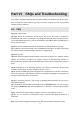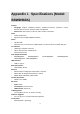User's Manual
68
(default).
6.2. Troubleshooting
l In some instances Windows 8.1 Miracast does not have the "Add a wireless display"
option, or Intel WiDi application may have problem to connect if there's a VPN software
running on the system. If this occurs, please disable your VPN temporarily to confirm
and consult with the VPN vendor on how to allow Miracast/WiDi. The following known
programs that affect Miracast and Intel WiDi are:
- Cisco VPN client
- WebEx
- Juniper VPN
- ReadyNAS
- Virtual box
l Participant device(s) with legacy wireless network adapter may experience the
following issues during the Miracast/WiDi session with ScreenBeam receiver: 1)
intermittent disconnection and 2) performance degradation. Legacy wireless adapters
are considered systems without the following qualified adapters;
- Intel Dual Band Wireless-AC 3160*
- Intel Dual Band Wireless-AC 7260*
- Intel Dual Band Wireless-N 7260*
- Intel Dual Band Wireless-AC 7265*
- Intel Dual Band Wireless-N 7265*
Resolution: Check PC OEM or wireless network adapter's manufacturer for the latest
driver updates. If the problem persists, disconnect Wi-Fi connection from Access Point
and reconnect to ScreenBeam receiver.
l Connecting to an access point with an active WiDi session can result in dropping the
WiDi connection.
Resolution: Reconnect to WiDi receiver or connect to the Access point first before
starting a WiDi session
l In some instances you may not be able to connect to ScreenBeam receiver after
installing McAfee or Norton antivirus software. This is a limitation to Intel WiDi app.
Resolution: Make sure you have the latest updates and if the issue persist, add WiDi to
the antivirus software approved white list of applications.
l Intel WiDi user interface shows status as "Connecting" and TV displays status as
"Connected" permanently during a connect/disconnect scenario in which the User
attempts to cancel during WiFi Protected Setup and clicks connect again.
Resolution: Click the cancel button and wait about 40 seconds for the receiver to
return to the ready for connection state and start the pairing process again.