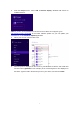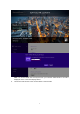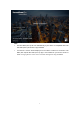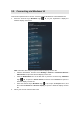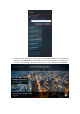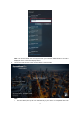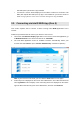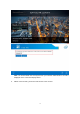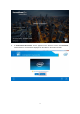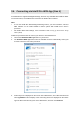User's Manual
10
3.2. Connecting via Windows 10
This section explains how to connect a device running Windows 10 to ScreenBeam Pro.
1. Press the shortcut keys, Windows logo + K, on your keyboard to display the
wireless display receiver list.
Note: There are other ways to open the wireless display receiver list:
l Click the Start button, and then select Settings > Devices > Connected devices >
Add a device to open the wireless display receiver list.
l Click the Notification icon on the task bar or press the shortcut keys, Windows
logo + A, to open the Action Center, and then select Connect to open the
wireless display receiver list.
l Press the shortcut keys, Windows logo + P, to open the Project menu, and
then select Connect to a wireless display to open the wireless display receiver
list.
2. Select your receiver from the device list.