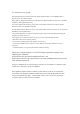Wireless Display Receiver Model # SBWD50A Installation Guide This Installation Guide will walk you through the easy steps to set up your ScreenBeam Mini Receiver. During this process, we’ll show you how to : A Install the Receiver B1 Connect Using Intel WiDi App B2 Connect Using Windows 8.
Welcome! Congratulations on your purchase of a ScreenBeam Mini Wireless Display Receiver. The Mini Wireless Display Receiver connects to your compatible Intel WiDi or Miracast wireless display-capable device, and displays the device’s screen on your HDTV. A Install the Receiver 1 Get the ScreenBeam Mini Wireless Display Receiver Step and USB cable from the ScreenBeam Mini box. 2 Step Plug the ScreenBeam Mini Display Receiver into an available HDMI port on your HDTV.
5 Turn on your TV and switch the input source until Step you see the Ready to Connect screen. Note: If you cannot plug the Receiver into an HDMI port on your TV (due to other components, or a poorly accessible port), use the supplied HDMI cable to connect the Receiver. The ScreenBeam Mini Receiver is now connected to your HDTV. Proceed to one of the next three sections of this Guide (depending on the device you are using to connect to ScreenBeam Mini) to finish the connection procedure.
Note: ScreenBeam Mini only supports the 2.4GHz wireless frequency. Make sure your device is not connected to a 5GHz wireless router prior to connecting ScreenBeam Mini. 1 Step Find the Intel Wireless Display application on the device and launch it. To find the application, go to Windows Search on your device and search for “Intel WiDi” in your apps. 2 The device scans for Step available receivers. Select the same receiver name as seen on the HDTV and click Connect.
4 Step The HDTV displays messages to show the status of the connection process. 5 Step A Connection Successful screen appears on your device’s screen, as well as on the HDTV. Display Tip: If the edges of the device screen cannot be seen on the HDTV, adjust cropping. To do this, enter the WiDi application and click Settings. Navigate to the “Picture and Sound” section, click Adjust cropping…, and adjust the HDTV picture by clicking plus (+) or minus (-).
B2 Connect Using Windows 8.1 or Higher 1 From the Windows desktop, Step navigate to the Charms menu and select Devices. You can also use the shortcut keys, Windows + K. 2 From the Charms menu, Step click the Project icon. 3 From the Project screen, Step select Add a wireless display. 4 Step Select the ScreenBeam Receiver from the list.
5 Step Enter the PIN as displayed on the television screen, then connect and display. Note: If you are running Windows 8.1 and the screens above do not appear, go to http://www.actiontec.com/widi81 for the latest software updates. B3 Connect Using Miracast-Enabled Device You can connect to ScreenBeam Mini from a Miracast-enabled Android device, such as a smartphone, tablet, or game console (find the wireless display feature in Settings).
C 2 The Wireless Display Application scans for available Step receivers. Select the ScreenBeam Receiver from the list. 3 Step Wait for the device to associate with the Receiver. When it does, the device’s screen will be displayed on the HDTV. Product Support & Additional Information Go to http://www.actiontec.
FCC Information and Copyright This equipment has been tested and found to comply with the limits for a Class B digital device, pursuant to part 15 of the FCC Rules. These limits are designed to provide reasonable protection against harmful interference in a residential installation. This equipment generates, uses and can radiate radio frequency energy and, if not installed and used in accordance with the instructions, may cause harmful interference to radio communications.