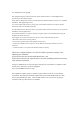User's Manual
Wireless Display
Receiver
NEXT
B
2
Connect Using Windows 8.1 or Higher
Step
1
On a Miracast-enabled Android device, locate and open
the Wireless Display Application.
Note: The name of the Wireless Display Application depends on
the device type and model. Refer to the device’s carrier or
manufacturer user manual for more details.
Step
2 The Wireless Display Application scans for available
receivers. Select the ScreenBeam Receiver from the list.
Step
3
Wait for the device to associate with the Receiver. When
it does, the device’s screen will be displayed on the HDTV.
© 2014 Actiontec Electronics, Inc. ScreenBeam
TM
and the Actiontec logo are registered trade-
marks or trademarks of Actiontec Electronics, Inc., in the U.S. or other countries. All other
names are properties of their respective owners.
This product has a 1-year Limited Hardware Warranty and 90-day free software updates from date of purchase.
Local Law
This Limited Warranty Statement gives the customer specic legal rights. The customer may also have
other rights which vary from state to state in the United States, from province to province in Canada, and
from country to country elsewhere in the world.
To the extent that this Limited Warranty Statement is inconsistent with local law, this Statement shall be
deemed modied to be consistent with such local law.
Under such local law, certain disclaimers and limitations of this Warranty
Statement may not apply to the customer.
Go to http://www.actiontec.com/products/warranty.php for more information.
Go to http://international.actiontec.com/support for product
support, updates, and more information including:
• Firmware Updates • Troubleshooting • Registration • FAQs
Part No: 0530-0721-000
Step
1
From the Windows desktop,
navigate to the Charms menu and
select Devices. You can also use the
shortcut keys, Windows + K.
Step
2 From the Charms menu,
click the Project icon.
Step
3
From the Project screen,
select Add a wireless display.
Step
4
Select the ScreenBeam
Receiver from the list.
Step
5
Enter the PIN as displayed
on the television screen, then
connect and display.
C
Product Support & Additional Information
Declarations of Conformity (DoC)
To obtain the complete DoC form in softcopy, go to the
Actiontec Electronics Declarations of Conformity EU/EEA website
at http://international.actiontec.com/support/doc
For GNU General Public License (GPL) related information, go to
http://opensource.actiontec.com
The symbol at right is placed in accordance with the European
Union Directive 2002/96 on the Waste Electrical and
Electronic Equipment (the WEEE Directive). If
disposed of within the European Union, this product
should be treated and recycled in
accordance with the laws of your jurisdiction
implementing the WEEE Directive.
B
3
Connect Using Miracast-Enabled Device
C
Device Management
You can connect to ScreenBeam Pro from a Miracast-enabled
Android device, such as a smartphone, tablet, or game console (nd
the wireless display feature under Settings). Also, the device should
be running the latest software for best performance.
Device management webpage provides the ability to manage the
receiver’s settings. To access the management web interface:
1. Connect to the Receiver SSID (SSID can be found on the Ready To
Connect screen) from a wireless enabled laptop.
2. Enter the network security key: “12345678” .
3. Open a web browser on the laptop and enter this URL “https://aeis-
ink.” (which is also displayed on the Ready To Connect screen).
Note: Ignore the certificate warning message and allow it as an exception.
4. The Login Username is “Administrator “ and Password is “WiDi” .
Note: If you are running Windows 8.1 and the screens above do
not appear, go to http://www. actiontec.com/widi81 for the latest
software updates.
Installation Guide
This Installation Guide will walk you through the easy steps
to set up your ScreenBeam Pro - Business Edition Receiver.
During this process, we’ll show you how to :
A
Install the Receiver
B
1
Connect Using Intel WiDi App
B
2
Connect Using Windows 8.1 or Higher
B
3
Connect Using WiFi
Miracast-Enabled Device
C
Device Management
SBBE-qsg-0530-0721-000-EN-v7.indd 1 2014/4/11 10:12:33