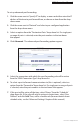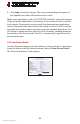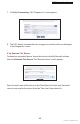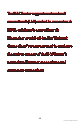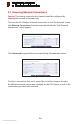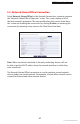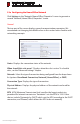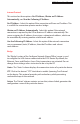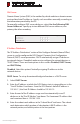User's Manual
FiOS Router User Manual
61
© 2011 Verizon. All Rights Reserved.
To set up advanced por t forwarding:
Click the arrow next to “Specify IP” to display a menu and either enter the IP 1.
address of the item to port forward from, or choose an item from the drop-
down menu.
Click the arrow next to “Protocol” and select a pre-configured application 2.
from the drop-down menu.
Select an option from the “Destination Ports” drop-down list. If a single port 3.
or range of ports is selected, enter the port numbers in the text boxes
that appear.
Click 4. Advanced. The advanced port forwarding options appear.
Select the connection with which this port forwarding rule will be active 5.
from the “WAN Connection Type” drop-down list.
To select a port to forward communications to (this is optional), select an 6.
option from the “Forward to” drop-down list. If a single port or range of ports
is selected, enter the port numbers in the text boxes that appear.
If this port will be active all the time, select “Always” from the “Schedule” 7.
drop-down list. If the rule will only be active at certain times, select “User
Defined” and click Add. Then, add a schedule rule (for more details about
schedule rules, see the “Advanced Settings” chapter of this manual).