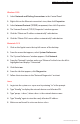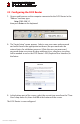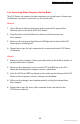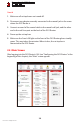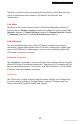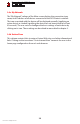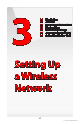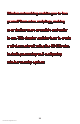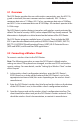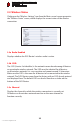User's Manual
FiOS Router User Manual
21
© 2011 Verizon. All Rights Reserved.
Windows 2000
Select 1. Network and Dialing Connections in the Control Panel.
Right-click on the Ethernet connection’s icon, then click 2. Properties.
Select 3. Internet Protocol (TCP/IP) component, then click Properties.
The “Internet Protocol (TCP/IP) Properties” window appears. 4.
Click the “Obtain an IP address automatically” radio button. 5.
Click the “Obtain DNS server address automatically” radio button. 6.
Macintosh OS X
Click on the Apple icon in the top left corner of the desktop. 1.
From the menu that appears, select 2. System Preferences.
The “System Preferences” window appears. Click 3. Network.
From the “Network” window, make sure “Ethernet” in the list on the left is 4.
highlighted and displays “Connected.”
Click 5. Assist me.
From the tab that appears, click 6. Diagnostics.
Follow the instructions in the “Network Diagnostics” assistant. 7.
Linux
Login into the system as a super-user by entering “su” at the prompt. 1.
Type “ifconfig” to display the network devices and allocated IPs. 2.
Type “pump -i <dev>,” where <dev> is the network device name. 3.
Type “ifconfig” again to view the newly allocated IP address. 4.
Make sure no firewall is active on device <dev>. 5.