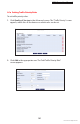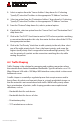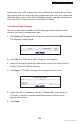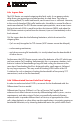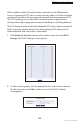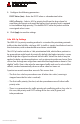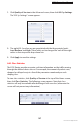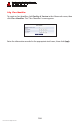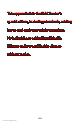User's Manual
Conguring Quality of Service
A.2 Trac Shaping
A
192
© 2011 Verizon. All Rights Reserved.
Select an option from the “Source Address” drop-down list. If selecting 3.
“Specify IP,” enter the IP address in the appropriate “IP Address” text box.
Select an option from the “Destination Address” drop-down list. If selecting 4.
“Specify IP,” enter the IP address in the appropriate “IP Address” text box.
From the “Protocol” drop-down list, select a protocol option.5.
If applicable, select an option from the “Source Ports” and “Destination Ports” 6.
drop-down lists.
Click in the “Set DSCP” check box to mark a DSCP value on packets matching 7.
a connection that matches this rule, then enter the Hex value of the DSCP in
the appropriate text box.
Click in the “Set Priority” check box to add a priority to the rule, then select 8.
one of the eight priority levels. Zero is the lowest priority, and seven the
highest (each priority level is mapped to low/medium/high priority). This
sets the priority of a packet on the connection matching the rule, while
routing the packet.
A.2 Traffic Shaping
Traffic Shaping is the solution for managing and avoiding congestion where
the network meets limited broadband bandwidth. Typical networks use a 100
Mbps Ethernet LAN with a 100 Mbps WAN interface router, which is where most
bottlenecks occur.
A traffic shaper is essentially a regulated queue that accepts uneven and/or
bursty flows of packets and transmits them in a steady, predictable stream so
that the network is not overwhelmed with traffic. While traffic priority allows
basic prioritization of packets, traffic shaping provides more sophisticated
definitions, such as:
Bandwidth limit for each devicet
Bandwidth limit for classes of rulest
Prioritization policyt
TCP serialization on a devicet