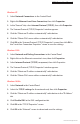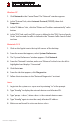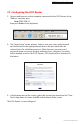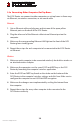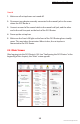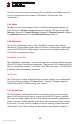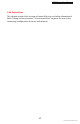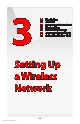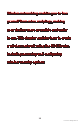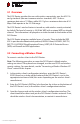User's Manual
FiOS Router User Manual
21
© 2009 Verizon. All Rights Reserved.
Windows XP
Select 1. Network Connections in the Control Panel.
Right-click 2. Ethernet Local Area Connection, then click Properties.
In the “General” tab, select 3. Internet Protocol (TCP/IP), then click Properties.
The “Internet Protocol (TCP/IP) Properties” window appears. 4.
Click the “Obtain an IP address automatically” radio button. 5.
Click the “Obtain DNS server address automatically” radio button. 6.
Click 7. OK in the “Internet Protocol (TCP/IP) Properties” screen, then click OK in
the “Local Area Connection Properties” screen to save the settings.
Windows 2000
Select 1. Network and Dialing Connections in the Control Panel.
Right-click on the Ethernet connection’s icon, then click 2. Properties.
Select 3. Internet Protocol (TCP/IP) component, then click Properties.
The “Internet Protocol (TCP/IP) Properties” window appears. 4.
Click the “Obtain an IP address automatically” radio button. 5.
Click the “Obtain DNS server address automatically” radio button. 6.
Windows 98/Me
Select 1. Network in the Control Panel.
Select the 2. TCP/IP settings for the network card, then click Properties.
Click the “Obtain an IP address automatically” radio button in the “IP Address” 3.
tab.
Click 4. Disable DNS in the DNS configuration tab.
Click 5. OK in the “TCP/IP Properties” screen.
Click 6. OK in the “Network” screen to reboot and save the settings.