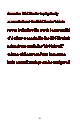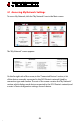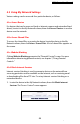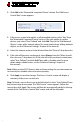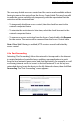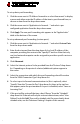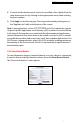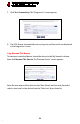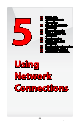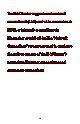User's Manual

Configuring My Network Settings
4.2 Using My Network Settings
4
©
56
To set up basic port forwarding:
Click the arrow next to “IP Address forward to or select from menu” to display 1.
a menu and either enter the IP address of the item to port forward from, or
choose an item from the drop-down menu.
Click the arrow next to “Application to forward…” and select a pre-2.
configured application from the drop-down menu.
Click 3. Apply. The new port forwarding rule appears in the “Applied rules”
table at the bottom of the screen.
To set up advanced port forwarding (custom ports):
Click the arrow next to “Application to forward…” and select 1. Custom Ports
from the drop-down menu.
Enter the host name (from the drop-down list) or local IP address of the 2.
computer providing the service in the “Specify IP” text box. Note that only
one local network computer can be assigned to provide a specific service or
application.
Click 3. Advanced.
Select the Internet protocol to be provided from the “Protocol” drop-down 4.
list. Depending on the protocol selected, additional options appear in
the screen.
Select the connection with which this port forwarding rule will be active 5.
from the “WAN Connection Type” drop-down list.
To select a port to forward communications to (this is optional), select 6.
“Specify” from the “Forward to Port” drop-down list, then, in the text box
that appears, enter the port number. If no port is identified, select “Same as
Incoming Port.”
If this port will be active all the time, select “Always” from the “Schedule” 7.
drop-down list. If the rule will only be active at certain times, select “User
Defined” and click Add. Then, add a schedule rule (for more details about
schedule rules, see the “Advanced Settings” chapter of this manual).