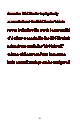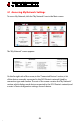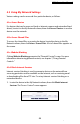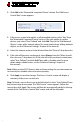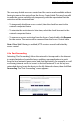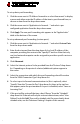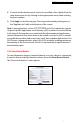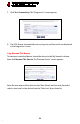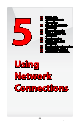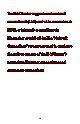User's Manual
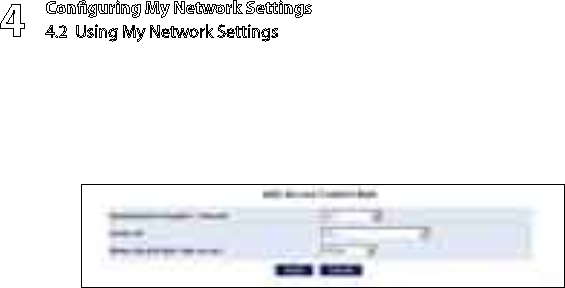
Configuring My Network Settings
4.2 Using My Network Settings
4
©
54
Click 2. Add in the “Networked computer/Device” column. The “Add Access
Control Rule” screen appears.
If this access control rule applies to all networked devices, select “Any” from 3.
the “Networked Computer/Device” list box. If this rule applies to certain
devices only, select “User Defined” and click Add. Then, in the “Edit Network
Object” screen, add a network object (for more details about adding network
objects, see the “Advanced Settings” chapter of this manual).
Select the Internet protocol to be blocked from the “Protocol” drop-down list.4.
If this rule will be active continuously, select 5. Always from the “When should
this rule occur?” drop-down list. If the rule will only be active at certain times,
select “User Defined” and click Add. Then, add a schedule rule (for more
details about schedule rules, see the “Advanced Settings” chapter of
this manual).
Note: Make sure the FiOS Router’s date and time settings for your time zone are
set correctly for schedule rules to function properly.
Click 6. Apply to save the changes. The Access Control screen will display a
summary of the access control rule.
Note: To block a service that is not included in the list, select “User Defined” from
the Protocol drop-down menu. The “Edit Service” screen appears. Define the
service, then click Apply. The service will then be automatically added to the top
section of the “Add Access Control Rule” screen, and will be selectable.