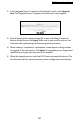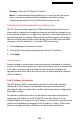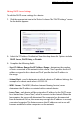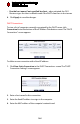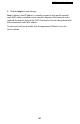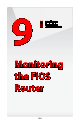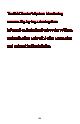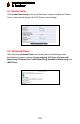User's Manual
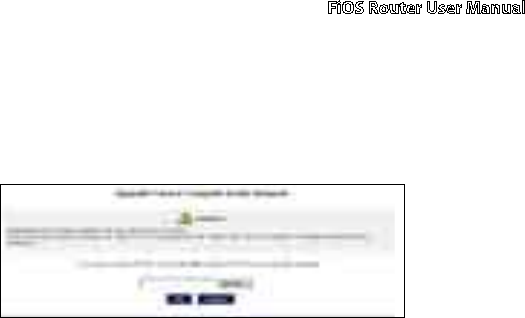
FiOS Router User Manual
161
In the “Upgrade From a Computer in the Network” section, click 2. Upgrade
Now. The “Upgrade From a Computer in the Network” screen appears.
Enter the path of the software image file, or press the “Browse” button to 3.
browse for the file, and click Apply. Make sure to only use files with an “rmt”
extension when performing the firmware upgrade procedure.
When loading is completed, a confirmation screen appears, asking whether 4.
to upgrade to the new version. Click Apply. The upgrade process begins and
should take no longer than one minute to complete.
When the upgrade process ends, the FiOS Router automatically reboots. The 5.
new firmware will run, maintaining any custom configurations and settings.