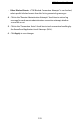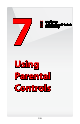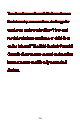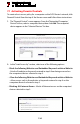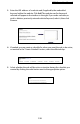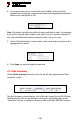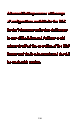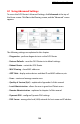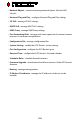User's Manual
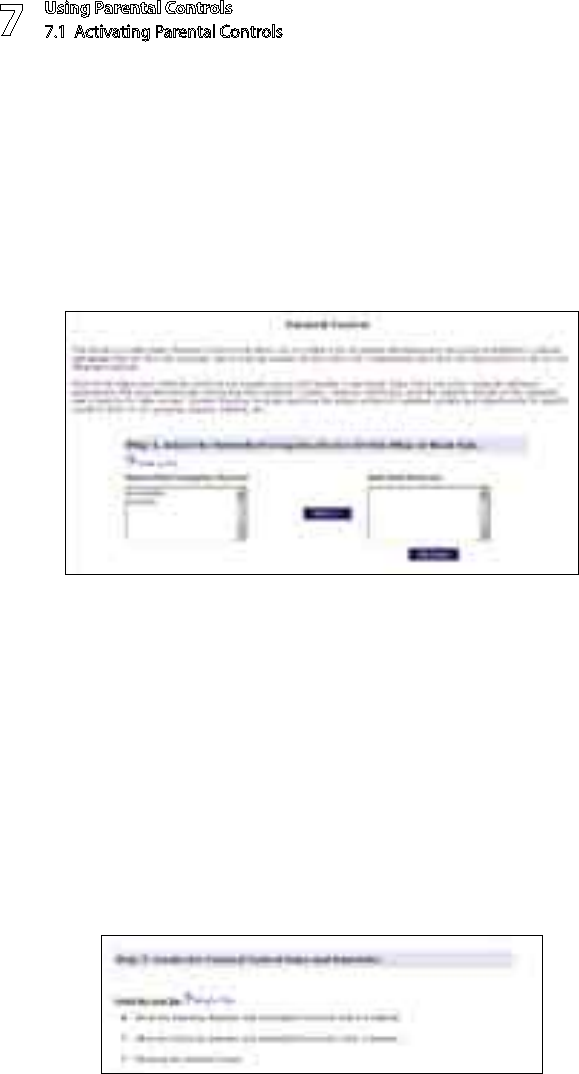
Using Parental Controls
7.1 Activating Parental Controls
7
124
7.1 Activating Parental Controls
To create a basic access policy for a computer on the FiOS Router’s network, click
Parental Control from the top of the Home screen and follow these instructions:
The “Parental Control” screen appears. From the “Networked Computer/1.
Device” list box, select a computer/device, then click Add. The computer/
device appears in the “Selected Devices” list box.
In the “Limit Access by” section, select one of the following options:2.
Block the following Websites and Embedded Keywords within a Websites
- blocks all websites or keywords entered in step 4 from being accessed on
the computers/devices selected in step 2.
As llow the following Websites and Embedded Keywords within a Website
- allows access only to the websites or keywords entered in step 4 on the
computers/devices selected in step 2.
Blocking ALL Internet Accesss - blocks all Internet access on the computers/
devices selected in step 2.