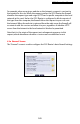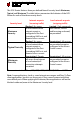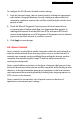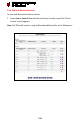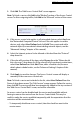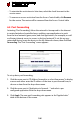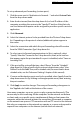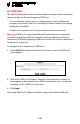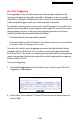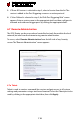User's Manual
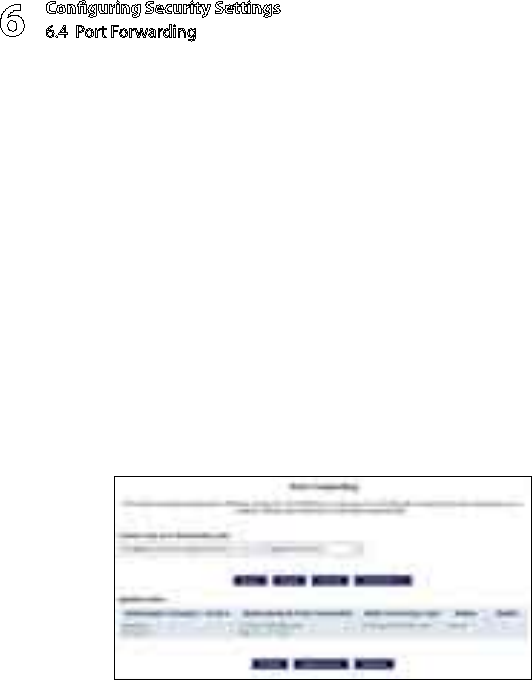
Configuring Security Settings
6.4 Port Forwarding
6
106
To reinstate the restriction at a later time, select the check box next to the s
service name.
To remove an access restriction from the Access Control table, click s Remove
for the service. The service will be removed from the Access Control table.
6.4 Port Forwarding
Activating “Port Forwarding” allows the network to be exposed to the Internet
in certain limited and controlled ways, enabling some applications to work
from the local network (game, voice, and chat applications, for example), as well
as allowing Internet access to servers in the local network. To set this up on a
networked device, locate the device in the My Network column, then click Port
Forwarding. The “Port Forwarding” screen appears.
To set up basic port forwarding:
Click the arrow next to “IP Address forward to or select from menu” to display 1.
a menu and either enter the IP address of the item to port forward from, or
choose an item from the drop-down menu.
Click the arrow next to “Application to forward…” and select a pre-2.
configured application from the drop-down menu.
Click 3. Apply. The new port forwarding rule appears in the “Applied rules”
table at the bottom of the screen.