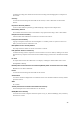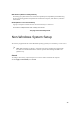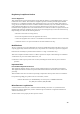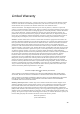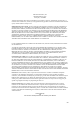User Manual
47
f
115
Actiontec 54 Mbps Wireless DSL Gateway User Manual
116
2. When the “TCP/IP” window appears, select Edit from menu bar, then select User Mode.
3. When the “User Mode” window appears, select Advanced, then click OK.
4. In the “TCP/IP” window, select Ethernet from the “Connect via” drop-down list.
5. Select Using DHCP Server from the “Configure” drop-down list.
6. Ensure the “Use 802.3” option is not checked.
7. Disregard any addresses in the
IP
Address text boxes. They will be reacquired when the first connection
is made.
8.
Click
Options
and when the “TCP/IP Options” window appears, select
Active
. Ensure the “Load only
when needed” option is not checked, then click OK.
9. Close the “TCP/IP” window and when prompted to save changes, click Save.
10. Restart the computer. The TCP/IP settings are configured.
To finish setting up the computer to connect with the Gateway, follow the instructions in chapter 3,
“Performing a Basic Setup,” on page 33.
117 Appendix f Non-Windows Setup
OS X
1.
From the Apple Menu, select
System Preferences
.
2. When the “System Preferences” window appears, click Network.
118 Actiontec 54 Mbps Wireless DSL Gateway User Manual
3. The Network window appears. Select Built-In Ethernet from the “Show” drop-down list.
4. Select TCP/IP and, from the “Configure” drop-down list, select Using
DHCP
.
5. Click Apply Now and close the “System Preferences” application. The TCP/IP settings are configured.
To finish setting up the computer to connect with the Gateway, follow the instructions in chapter 3,
“Performing a Basic Setup,” on page 33.
Notices