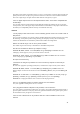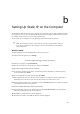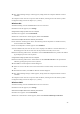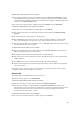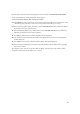User Manual
34
4. In the “Named” text box, enter: *.cab
5. Click the down arrow next to the “Look In” text box and select My Computer from the list that
appears.
6. Click Find Now.
7. When the search is complete, note the directory path that appears most often in the “In Folder” column.
For example: C:\WINDOWS \SYSTEM.
8. The Windows operating system files are located in this directory. Write down the directory path for
future reference.
9. Close the Find: All Files window.
Windows Me, 2000
1. From the desktop, click Start.
2.
Select
Search
, then
For Files and Folders
.
3. Windows Me: The “Search Results” window appears. In the “Search for files or folders named” text
box, enter: *.cab
Windows 2000: The “Search Results” window appears. In the “Search for files or folders named” text box,
enter: i386
89 Appendix a Reference
4. Click the down arrow next to the “Look in” text box and select My Computer from the list that appears.
5. Click Search Now.
6. Windows Me: When the search is complete, note the directory path that appears most often in the “In
Folder” column. For example:C:\WINDOWS \OPTIONS\INSTALL.
Windows 2000: When the search is complete, note the directory path that appears most often in the “In
Folder” column. For example:C:\WINNT \Driver Cache.
7. The Windows operating system files are located in this directory. Write down the directory path for
future reference.
8. Close the Search Results window.
Windows NT 4.0
1. From the desktop, click Start.
2. When the menu appears, select Find, then Files or Folders.
3. When the “Find: All Files” window appears, select Name & Location.
4. In the “Named” text box, enter:
i386
5. Click the down arrow next to the “Look In” text box and select My Computer from the list that
appears.
6. Click Find Now.
7. When the search is complete, note the directory path that appears most often in the “In Folder” column.
For example: C:\.