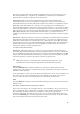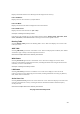User Manual
29
8
Troubleshooting
This chapter contains a list of problems that may be encountered while using the Gateway, and techniques
to solve them. Note that these techniques may not be successful in all cases. Also included is a list of
frequently asked questions.
Troubleshooting
Cannot Use the Internet
Physical Connections
Ensure the Gateway’s Power light is on, as well as the appropriate lights for any active connections
(Ethernet, USB, Wireless). If the connection is not active, reconnect the appropriate cable or adapter.
Connection to the Router
Check that the default IP address the computer is receiving is correct by selecting Start, Run, typing cmd
in the “Open” text box, and then typing ipconfig. The IP address should be 192.168.0.x (with “x”
representing a number from 2 through 254), and the Default Gateway address should be 192.168.0.1. If
not, restart the computer to allow the Gateway to assign a IP address. If a static IP address was previously
assigned to the computer, it will need to be removed before the Gateway can dynamically assign a new
IP
address. After the computer restarts, check the IP address of the computer again. If it is still not correct,
type ipconfig /? (note the space after ipconfig) to receive an explanation on how to release and
renew the IP address.Once the IP address has been verified as correct, open a Web browser. In the
“Address” text box, type 192.168.0.1 and click Go. The Gateway’s Web Configurator Main Menu
screen appears, verifying the Gateway’s active connection.
8
Actiontec 54 Mbps Wireless DSL Gateway User Manual
8
Connection to the Internet
To verify the Gateway’s connection to the Internet, open a Web browser. In the “Address” text box, type
192.168.0.1 and click Go. The Gateway’s Web Configurator Main Menu appears. Select Status, and
once the “Status” screen appears, verify that “Connected” is displayed in the “WAN” section of the
screen. If not, power cycle the Gateway by unplugging and then replugging the Power cord. After power
cycling the Gateway, check the connection status again. If still disconnected, go to the Main Menu, select
Setup, and go through a Basic Setup procedure, making sure to enter all correct selections for your
connection. After saving all settings and restarting the Gateway, check the connection status again. If still
disconnected, unplug the Gateway’s Power cord and leave it unplugged for at least
10
minutes. Replug
the Power cord, restart the Gateway, and check the connection again.
Frequently Asked Questions