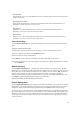User Manual
12
3
Performing a Basic Setup
This chapter is a guide through a basic configuration setup of the Gateway for users who did NOT use the
Actiontec Installation Buddy® to setup the Gateway. The basic setup includes instructions on how to
connect the Gateway to the ISP and change the user name and password.To complete a basic setup, the user
will need information provided by the ISP and access the Gateway’s Web Configurator. This information
from the ISP is sometimes contained in a welcome letter or ISP worksheet. If this document is not available,
contact the
ISP
immediately and request one.
Basic Setup
? Note: If you already set up the Gateway using the Installation Buddy (as described in
Chapter 2, “Setting Up the Gateway”), the settings described in this section have already
been configured. Please continue to chapter 4, “Using Advanced Setup,” to configure the
advanced settings of the Gateway.
1. Open a Web browser. In the “Address” text box, type http://192.168.0.1then press Enter on the
keyboard.
2. The Web Configurator’s “Main Menu” screen appears. Select Setup/Configuration.
3
Actiontec 54 Mbps Wireless DSL Gateway User Manual
3
3. Follow the instructions in the “Set Up/Configuration” screen, then click Begin Basic Setup.
4. In the next screen, follow the on-screen instructions, then click Next.
5. In the next screen, select the type of connection provided by the ISP by clicking in the circle next to
PPPoA or PPPoE. If unsure about the selection, check the information provided by the ISP. Then, enter
the User Name and Password provided by the ISP in the appropriate text boxes. If no user name or
password is needed, click in the box next to “My ISP does not require a username and password.” Click
Next.
35 Chapter 3 Performing a Basic Setup
6. Click the Save and Restart button in the “Save and Restart” screen.
7. The “Congratulations” screen appears. The Gateway is successfully configured.
The Power light flashes rapidly while the Gateway restarts, then glows steadily green when fully
operational. The Internet light will also glow steadily green. The Gateway is now configured and users can
start surfing the Web.If an error stating the Web browser was unable to connect to the Internet appears,
check the configuration settings. Ensure all the information required by the ISP was entered correctly.
Changing the User Name and Password