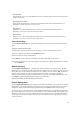User Manual
11
26 Actiontec 54 Mbps Wireless DSL Gateway User Manual
Setting Up the DSL Connection
After connecting the Gateway and installing phone filters, the DSL connection must be configured. To do
this:
1. Select one of the options in the “Select Connection” box: Auto Detect, Select from the list, or Manual
Setup.Auto Detect - if selected, click Next. The DSL connection is automatically detected, and a
series of informational screens will be displayed while the Gateway searches for the connection. If
successful, go to step 2. If unsuccessful, go to Select from the list, below.
Select from the list - If Auto Detect is not successful, or the user knows which ISP to connect to, click in
the “Select from the list” box, then click Next.
27 Chapter 2 Setting Up the Gateway
In the next window, select the
ISP
being used from the list box on the left (scroll down for more choices),
then click Next. A series of informational screens will display while the Gateway searches for the
connection. If the connection is successful, go to step 2. If not, go to “Manual Setup,” below.
Manual Setup - If the Auto Detect and Select from a list are not successful, or the user knows how to
configure VPI/VCI and Encapsulation settings, click in the “Manual Setup” box, then click Next.
28 Actiontec 54 Mbps Wireless DSL Gateway User Manual
In the next window, enter the
VPI
/
VCI
and Encapsulation settings (the
ISP
should provide these) then click
Next.
2.
If PPPoE or PPPoA was selected, enter the user name and password in the appropriate text boxes (or
click the check box next to “My ISP does not require this information.”), then click Next.
29 Chapter 2 Setting Up the Gateway
3. Select the appropriate IP type. This information should be provided by the ISP. When finished, click
Next
.If
Static IP
is selected, go to step 4.If
Dynamic IP (DHCP)
is selected, go to step 5.
4. In the next window, enter the IP Address, Subnet, Gateway, DNS 1, and DNS 2 information (if
applicable) in the proper text boxes. When finished, click Next.
30 Actiontec 54 Mbps Wireless DSL Gateway User Manual
5.
When the configuration is complete, a series of congratulations windows appears. Read the on-screen
information, then click through the next few windows to exit the Installation Buddy.
31 Chapter 2 Setting Up the Gateway
The Gateway is successfully configured and ready for use.
To make changes to the Gateway’s Advanced Configuration settings, see Chapter 4, “Using Advanced
Setup.”
To create a network by connecting more computers to the Gateway, see Chapter 7, “Setting Up a
Network.”
32 Actiontec 54 Mbps Wireless DSL Gateway User Manual
This page left intentionally blank.