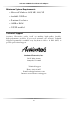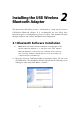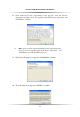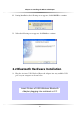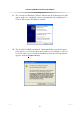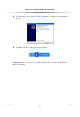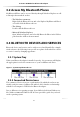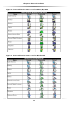User's Manual
9
Actiontec USB Wireless Bluetooth Adapter
3.2 Access My Bluetooth Places
My Bluetooth Places can be accessed directly through Windows Explorer as well
as through other methods such as:
• The Windows system tray
Right-click the Bluetooth icon and select Explore My Bluetooth Places!
or Double-click the Bluetooth icon
• The desktop
Double-click the Bluetooth icon
• Microsoft Windows Explorer
Open Windows Explorer and select My Bluetooth Places in the Folders
pane from the Address shortcut menu.
3.3 BLUETOOTH DEVICES AND SERVICES
Bluetooth devices and services can be easily accessed and identified by a simply
visual reference, the following icons provide at-a-glance feedback about a device
or service's status by changing appearance.
3.3.1 System Tray
When your Bluetooth adapter is installed correctly, the system tray will display
the appropriate icon for the current state of your local Bluetooth device.
3.3.2 Connected Device Icons
The connnected devices icons are a quick method by which the end user can
visually verify the status of a Bluetooth enabled-device that has a relationship
with the local computer’s USB Wireless Bluetooth adapter.
Due to differences in operating systems, Icons differ in look from Windows 9x,
Me, Windows 2000, and Windows XP. We have provided a guide for you based
on the operating system.
Figure 1: System tray Bluetooth Icon